Java programming language was originally developed by Sun Microsystems, which was initiated by James Gosling and released in 1995 as core component of Sun Microsystems.s Java platform (Java 1.0 [J2SE]).
As of December 08 the latest release of the Java Standard Edition is 6 (J2SE). With the advancement of Java and its wide spread popularity, multiple configurations were built to suite various types of platforms. Ex: J2EE for Enterprise Applications, J2ME for Mobile Applications.
Sun Microsystems has renamed the new J2 versions as Java SE, Java EE and Java ME respectively. Java is guaranteed to be Write Once, Run Anywhere
Java is:
- Object Oriented : In java everything is an Object. Java can be easily extended since it is based on the Object model.
- Platform independent: Unlike many other programming languages including C and C++ when Java is compiled, it is not compiled into platform specific machine, rather into platform independent byte code. This byte code is distributed over the web and interpreted by virtual Machine (JVM) on whichever platform it is being run.
- Simple :Java is designed to be easy to learn. If you understand the basic concept of OOP java would be easy to master.
- Secure : With Java's secure feature it enables to develop virus-free, tamper-free systems. Authentication techniques are based on public-key encryption.
- Architectural- neutral :Java compiler generates an architecture-neutral object file format which makes the compiled code to be executable on many processors, with the presence Java runtime system.
- Portable :being architectural neutral and having no implementation dependent aspects of the specification makes Java portable. Compiler and Java is written in ANSI C with a clean portability boundary which is a POSIX subset.
- Robust :Java makes an effort to eliminate error prone situations by emphasizing mainly on compile time error checking and runtime checking.
- Multi-threaded : With Java's multi-threaded feature it is possible to write programs that can do many tasks simultaneously. This design feature allows developers to construct smoothly running interactive applications.
- Interpreted :Java byte code is translated on the fly to native machine instructions and is not stored anywhere. The development process is more rapid and analytical since the linking is an incremental and light weight process.
- High Performance: With the use of Just-In-Time compilers Java enables high performance.
- Distributed :Java is designed for the distributed environment of the internet.
- Dynamic : Java is considered to be more dynamic than C or C++ since it is designed to adapt to an evolving environment. Java programs can carry extensive amount of run-time information that can be used to verify and resolve accesses to objects on run-time.
History of Java:
James Gosling initiated the Java language project in June 1991 for use in one of his many set-top box projects. The language, initially called Oak after an oak tree that stood outside Gosling's office, also went by the name Green and ended up later renamed as Java, from a list of random words.
Sun released the first public implementation as Java 1.0 in 1995. It promised Write Once, Run Anywhere (WORA), providing no-cost run-times on popular platforms.
On 13 November 2006, Sun released much of Java as free and open source software under the terms of the GNU General Public License (GPL).
On 8 May 2007 Sun finished the process, making all of Java's core code free and open-source, aside from a small portion of code to which Sun did not hold the copyright.
Tools you will need:
For performing the examples discussed in this tutorial, you will need a Pentium 200-MHz computer with a minimum of 64 MB of RAM (128 MB of RAM recommended).
You also will need the following softwares:
- Linux 7.1 or Windows 95/98/2000/XP operating system.
- Java JDK 5
- Microsoft Notepad or any other text editor
This tutorial will provide the necessary skills to create GUI, networking, and Web applications using Java.
What is Next ?
Next chapter will guide you to where you can obtain Java and its documentation. Finally, it instructs you on how to install Java and prepare an environment to develop Java applications.
Before we proceed further it is important that we set up the java environment correctly. This section guides you on how to download and set up Java on your machine. Please follow the following steps to set up the environment.
Java SE is freely available from the link Download Java. So you download a version based on your operating system.
Follow the instructions to download java and run the .exe to install Java on your machine. Once you installed Java on your machine, you would need to set environment variables to point to correct installation directories:
Setting up the path for windows 2000/XP:
Assuming you have installed Java in c:\Program Files\java\jdk directory:
- Right-click on 'My Computer' and select 'Properties'.
- Click on the 'Environment variables' button under the 'Advanced' tab.
- Now alter the 'Path' variable so that it also contains the path to the Java executable. Example, if the path is currently set to 'C:\WINDOWS\SYSTEM32', then change your path to read 'C:\WINDOWS\SYSTEM32;c:\Program Files\java\jdk\bin'.
Setting up the path for windows 95/98/ME:
Assuming you have installed Java in c:\Program Files\java\jdk directory:
- Edit the 'C:\autoexec.bat' file and add the following line at the end:
'SET PATH=%PATH%;C:\Program Files\java\jdk\bin'
Setting up the path for Linux, UNIX, Solaris, FreeBSD:
Environment variable PATH should be set to poin
Java is an Object Oriented Language. As a language that has the Object Oriented feature Java supports the following fundamental concepts:
- Polymorphism
- Inheritance
- Encapsulation
- Abstraction
- Classes
- Objects
- Instance
- Method
- Message Parsing
In this chapter we will look into the concepts Classes and Objects.
- Object - Objects have states and behaviors. Example: A dog has states-color, name, breed as well as behaviors -wagging, barking, eating. An object is an instance of a class.
- Class - A class can be defined as a template/ blue print that describe the behaviors/states that object of its type support.
Objects in Java:
Let us now look deep into what are objects. If we consider the real-world we can find many objects around us, Cars, Dogs, Humans etc. All these objects have a state and behavior.
If we consider a dog then its state is - name, breed, color, and the behavior is - barking, wagging, running
If you compare the software object with a real world object, they have very similar characteristics.
Software objects also have a state and behavior. A software object's state is stored in fields and behavior is shown via methods.
So in software development methods operate on the internal state of an object and the object-to-object communication is done via methods.
Classes in Java:
A class is a blue print from which individual objects are created.
A sample of a class is given below:
public class Dog{ String breed; int age; String color; void barking(){ } void hungry(){ } void sleeping(){ } }
A class can contain any of the following variable types.
- Local variables . variables defined inside methods, constructors or blocks are called local variables. The variable will be declared and initialized within the method and the variable will be destroyed when the method has completed.
- Instance variables . Instance variables are variables within a class but outside any method. These variables are instantiated when the class is loaded. Instance variables can be accessed from inside any method, constructor or blocks of that particular class.
- Class variables . Class variables are variables declared with in a class, outside any method, with the static keyword.
A class can have any number of methods to access the value of various kind of methods. In the above example, barking(), hungry() and sleeping() are methods.
Below mentioned are some of the important topics that need to be discussed when looking into classes of the Java Language.
Constructors:
When discussing about classes one of the most important sub topic would be constructors. Every class has a constructor. If we do not explicitly write a constructor for a class the java compiler builds a default constructor for that class.
Each time a new object is created at least one constructor will be invoked. The main rule of constructors is that they should have the same name as the class. A class can have more than one constructor.
Example of a constructor is given below:
public class Puppy{ public puppy(){ } public puppy(String name){ // This constructor has one parameter, name. } }
Java also supports Singleton Classes where you would be able to create only one instance of a class.
Creating an Object:
As mentioned previously a class provides the blueprints for objects. So basically an object is created from a class. In java the new key word is used to create new objects.
There are three steps when creating an object from a class:
- Declaration . A variable declaration with a variable name with an object type.
- Instantiation . The 'new' key word is used to create the object.
- Initialization . The 'new' keyword is followed by a call to a constructor. This call initializes the new object.
Example of creating an object is given below:
public class Puppy{ public Puppy(String name){ // This constructor has one parameter, name. System.out.println("Passed Name is :" + name ); } public static void main(String []args){ // Following statement would create an object myPuppy Puppy myPuppy = new Puppy( "tommy" ); } }
If we compile and run the above program then it would produce following result:
Passed Name is :tommy
Accessing Instance Variables and Methods:
Instance variables and methods are accessed via created objects. To access an instance variable the fully qualified path should be as follows:
/* First create an object */ ObjectReference = new Constructor(); /* Now call a variable as follows */ ObjectReference.variableName; /* Now you can call a class method as follows */ ObjectReference.MethodName();
Example:
This example explains how to access instance variables and methods of a class:
public class Puppy{ int puppyAge; public Puppy(String name){ // This constructor has one parameter, name. System.out.println("Passed Name is :" + name ); } public void setAge( int age ){ puppyAge = age; } public int getAge( ){ System.out.println("Puppy's age is :" + puppyAge ); return puppyAge; } public static void main(String []args){ /* Object creation */ Puppy myPuppy = new Puppy( "tommy" ); /* Call class method to set puppy's age */ myPuppy.setAge( 2 ); /* Call another class method to get puppy's age */ myPuppy.getAge( ); /* You can access instance variable as follows as well */ System.out.println("Variable Value :" + myPuppy.puppyAge ); } }
If we compile and run the above program then it would produce following result:
Passed Name is :tommy Puppy's age is :2 Variable Value :2
Source file declaration rules:
As the last part of this section lets us now look into the source file declaration rules. These rules are essential when declaring classes, import statements and package statements in a source file.
- There can be only one public class per source file.
- A source file can have multiple non public classes.
- The public class name should be the name of the source file as well which should be appended by .java at the end. For example : The class name is . public class Employee{} Then the source file should be as Employee.java.
- If the class is defined inside a package, then the package statement should be the first statement in the source file.
- If import statements are present then they must be written between the package statement and the class declaration. If there are no package statements then the import statement should be the first line in the source file.
- Import and package statements will imply to all the classes present in the source file. It is not possible to declare different import and/or package statements to different classes in the source file.
Classes have several access levels and there are different types of classes; abstract classes, final classes etc. I will be explaining about all these in the access modifiers chapter.
Apart from the above mentioned types of classes, Java also has some special classes called Inner classes and Anonymous classes.
Java Package:
In simple it is a way of categorizing the classes and interfaces. When developing applications in Java, hundreds of classes and interfaces will be written, therefore categorizing these classes is a must as well as makes life much easier.
Import statements:
In java if a fully qualified name, which includes the package and the class name, is given then the compiler can easily locate the source code or classes. Import statement is a way of giving the proper location for the compiler to find that particular class.
For example following line would ask compiler to load all the classes available in directory java_installation/java/io :
import java.io.*;
A Simple Case Study:
For our case study we will be creating two classes. They are Employee and EmployeeTest.
First open notepad and add the following code. Remember this is the Employee class and the class is a public class. Now save this source file with the name Employee.java.
The Employee class has four class variables name, age, designation and salary. The class has one explicitly defined constructor which takes a parameter.
import java.io.*; public class Employee{ String name; int age; String designation; double salary; // This is the constructor of the class Employee public Employee(String name){ this.name = name; } // Assign the age of the Employee to the variable age. public void empAge(int empAge){ age = empAge; } /* Assign the designation to the variable designation.*/ public void empDesignation(String empDesig){ designation = empDesig; } /* Assign the salary to the variable salary.*/ public void empSalary(double empSalary){ salary = empSalary; } /* Print the Employee details */ public void printEmployee(){ System.out.println("Name:"+ name ); System.out.println("Age:" + age ); System.out.println("Designation:" + designation ); System.out.println("Salary:" + salary); } }
As mentioned previously in this tutorial processing starts from the main method. Therefore in-order for us to run this Employee class there should be main method and objects should be created. We will be creating a separate class for these tasks.
Given below is the EmployeeTest class which creates two instances of the class Employee and invokes the methods for each object to assign values for each variable.
Save the following code in EmployeeTest.java file
import java.io.*; public class EmployeeTest{ public static void main(String args[]){ /* Create two objects using constructor */ Employee empOne = new Employee("James Smith"); Employee empTwo = new Employee("Mary Anne"); // Invoking methods for each object created empOne.empAge(26); empOne.empDesignation("Senior Software Engineer"); empOne.empSalary(1000); empOne.printEmployee(); empTwo.empAge(21); empTwo.empDesignation("Software Engineer"); empTwo.empSalary(500); empTwo.printEmployee(); } }
Now compile both the classes and then run EmployeeTest to see the result as follows:
C :> javac Employee.java C :> vi EmployeeTest.java C :> javac EmployeeTest.java C :> java EmployeeTest Name:James Smith Age:26 Designation:Senior Software Engineer Salary:1000.0 Name:Mary Anne Age:21 Designation:Software Engineer Salary:500.0
What is Next ?
Next session will discuss basic data types in java and how they can be used when developing java applications.
t to where the java binaries have been installed. Refer to your shell documentation if you have trouble doing this.
Example, if you use bash as your shell, then you would add the following line to the end of your '.bashrc: export PATH=/path/to/java:$PATH'
Popular Java Editors:
To write your java programs you will need a text editor. There are even more sophisticated IDE available in the market. But for now, you can consider one of the following:
- Notepad : On Windows machine you can use any simple text editor like Notepad (Recommended for this tutorial), TextPad.
- Netbeans :is a Java IDE that is open source and free which can be downloaded fromhttp://www.netbeans.org/index.html.
- Eclipse : is also a java IDE developed by the eclipse open source community and can be downloaded from http://www.eclipse.org/.
What is Next ?
Next chapter will teach you how to write and run your first java program and some of the important basic syntaxes in java needed for developing applications.
Variables are nothing but reserved memory locations to store values. This means that when you create a variable you reserve some space in memory.
Based on the data type of a variable, the operating system allocates memory and decides what can be stored in the reserved memory. Therefore, by assigning different data types to variables, you can store integers, decimals, or characters in these variables.
There are two data types available in Java:
- Primitive Data Types
- Reference/Object Data Types
Primitive Data Types:
There are eight primitive data types supported by Java. Primitive data types are predefined by the language and named by a key word. Let us now look into detail about the eight primitive data types.
byte:
- Byte data type is a 8-bit signed two's complement integer.
- Minimum value is -128 (-2^7)
- Maximum value is 127 (inclusive)(2^7 -1)
- Default value is 0
- Byte data type is used to save space in large arrays, mainly in place of integers, since a byte is four times smaller than an int.
- Example : byte a = 100 , byte b = -50
short:
- Short data type is a 16-bit signed two's complement integer.
- Minimum value is -32,768 (-2^15)
- Maximum value is 32,767(inclusive) (2^15 -1)
- Short data type can also be used to save memory as byte data type. A short is 2 times smaller than an int
- Default value is 0.
- Example : short s= 10000 , short r = -20000
int:
- Int data type is a 32-bit signed two's complement integer.
- Minimum value is - 2,147,483,648.(-2^31)
- Maximum value is 2,147,483,647(inclusive).(2^31 -1)
- Int is generally used as the default data type for integral values unless there is a concern about memory.
- The default value is 0.
- Example : int a = 100000, int b = -200000
long:
- Long data type is a 64-bit signed two's complement integer.
- Minimum value is -9,223,372,036,854,775,808.(-2^63)
- Maximum value is 9,223,372,036,854,775,807 (inclusive). (2^63 -1)
- This type is used when a wider range than int is needed.
- Default value is 0L.
- Example : long a = 100000L, int b = -200000L
float:
- Float data type is a single-precision 32-bit IEEE 754 floating point.
- Float is mainly used to save memory in large arrays of floating point numbers.
- Default value is 0.0f.
- Float data type is never used for precise values such as currency.
- Example : float f1 = 234.5f
double:
- double data type is a double-precision 64-bit IEEE 754 floating point.
- This data type is generally used as the default data type for decimal values. generally the default choice.
- Double data type should never be used for precise values such as currency.
- Default value is 0.0d.
- Example : double d1 = 123.4
boolean:
- boolean data type represents one bit of information.
- There are only two possible values : true and false.
- This data type is used for simple flags that track true/false conditions.
- Default value is false.
- Example : boolean one = true
char:
- char data type is a single 16-bit Unicode character.
- Minimum value is '\u0000' (or 0).
- Maximum value is '\uffff' (or 65,535 inclusive).
- Char data type is used to store any character.
- Example . char letterA ='A'
Reference Data Types:
- Reference variables are created using defined constructors of the classes. They are used to access objects. These variables are declared to be of a specific type that cannot be changed. For example, Employee, Puppy etc.
- Class objects, and various type of array variables come under reference data type.
- Default value of any reference variable is null.
- A reference variable can be used to refer to any object of the declared type or any compatible type.
- Example : Animal animal = new Animal("giraffe");
Java Literals:
A literal is a source code representation of a fixed value. They are represented directly in the code without any computation.
Literals can be assigned to any primitive type variable. For example:
byte a = 68; char a = 'A'
byte, int, long, and short can be expressed in decimal(base 10),hexadecimal(base 16) or octal(base 8) number systems as well.
Prefix 0 is used to indicates octal and prefix 0x indicates hexadecimal when using these number systems for literals. For example:
int decimal = 100; int octal = 0144; int hexa = 0x64;
String literals in Java are specified like they are in most other languages by enclosing a sequence of characters between a pair of double quotes. Examples of string literals are:
"Hello World" "two\nlines" "\"This is in quotes\""
String and char types of literals can contain any Unicode characters. For example:
char a = '\u0001'; String a = "\u0001";
Java language supports few special escape sequences for String and char literals as well. They are:
| Notation | Character represented |
|---|---|
| \n | Newline (0x0a) |
| \r | Carriage return (0x0d) |
| \f | Formfeed (0x0c) |
| \b | Backspace (0x08) |
| \s | Space (0x20) |
| \t | tab |
| \" | Double quote |
| \' | Single quote |
| \\ | backslash |
| \ddd | Octal character (ddd) |
| \uxxxx | Hexadecimal UNICODE character (xxxx) |
What is Next ?
This chapter explained you various data types, Next topic explains different variable types and their usage. This will give you a good understanding about how they can be used in the java classes, interfaces etc.
In Java, all variables must be declared before they can be used. The basic form of a variable declaration is shown here:
type identifier [ = value][, identifier [= value] ...] ;
The type is one of Java's datatypes. The identifier is the name of the variable. To declare more than one variable of the specified type, use a comma-separated list.
Here are several examples of variable declarations of various types. Note that some include an initialization.
int a, b, c; // declares three ints, a, b, and c. int d = 3, e, f = 5; // declares three more ints, initializing // d and f. byte z = 22; // initializes z. double pi = 3.14159; // declares an approximation of pi. char x = 'x'; // the variable x has the value 'x'.
This chapter will explain various variable types available in Java Language. There are three kinds of variables in Java:
- Local variables
- Instance variables
- Class/static variables
Local variables :
- Local variables are declared in methods, constructors, or blocks.
- Local variables are created when the method, constructor or block is entered and the variable will be destroyed once it exits the method, constructor or block.
- Access modifiers cannot be used for local variables.
- Local variables are visible only within the declared method, constructor or block.
- Local variables are implemented at stack level internally.
- There is no default value for local variables so local variables should be declared and an initial value should be assigned before the first use.
Example:
Here age is a local variable. This is defined inside pupAge() method and its scope is limited to this method only.
public class Test{ public void pupAge(){ int age = 0; age = age + 7; System.out.println("Puppy age is : " + age); } public static void main(String args[]){ Test test = new Test(); test.pupAge(); } }
This would produce following result:
Puppy age is: 7
Example:
Following example uses age without initializing it, so it would give an error at the time of compilation.
public class Test{ public void pupAge(){ int age; age = age + 7; System.out.println("Puppy age is : " + age); } public static void main(String args[]){ Test test = new Test(); test.pupAge(); } }
This would produce following error while compiling it:
Test.java:4:variable number might not have been initialized age = age + 7; ^ 1 error
Instance variables :
- Instance variables are declared in a class, but outside a method, constructor or any block.
- When a space is allocated for an object in the heap a slot for each instance variable value is created.
- Instance variables are created when an object is created with the use of the key word 'new' and destroyed when the object is destroyed.
- Instance variables hold values that must be referenced by more than one method, constructor or block, or essential parts of an object.s state that must be present through out the class.
- Instance variables can be declared in class level before or after use.
- Access modifiers can be given for instance variables.
- The instance variables are visible for all methods, constructors and block in the class. Normally it is recommended to make these variables private (access level).However visibility for subclasses can be given for these variables with the use of access modifiers.
- Instance variables have default values. For numbers the default value is 0, for Booleans it is false and for object references it is null. Values can be assigned during the declaration or within the constructor.
- Instance variables can be accessed directly by calling the variable name inside the class. However within static methods and different class ( when instance variables are given accessibility) the should be called using the fully qualified name .ObjectReference.VariableName.
Example:
import java.io.*; public class Employee{ // this instance variable is visible for any child class. public String name; // salary variable is visible in Employee class only. private double salary; // The name variable is assigned in the constructor. public Employee (String empName){ name = empName; } // The salary variable is assigned a value. public void setSalary(double empSal){ salary = empSal; } // This method prints the employee details. public void printEmp(){ System.out.println("name : " + name ); System.out.println("salary :" + salary); } public static void main(String args[]){ Employee empOne = new Employee("Ransika"); empOne.setSalary(1000); empOne.printEmp(); } }
This would produce following result:
name : Ransika salary :1000.0
Class/static variables :
- Class variables also known as static variables are declared with the static keyword in a class, but outside a method, constructor or a block.
- There would only be one copy of each class variable per class, regardless of how many objects are created from it.
- Static variables are rarely used other than being declared as constants. Constants are variables that are declared as public/private, final and static. Constant variables never change from their initial value.
- Static variables are stored in static memory. It is rare to use static variables other than declared final and used as either public or private constants.
- Static variables are created when the program starts and destroyed when the program stops.
- Visibility is similar to instance variables. However, most static variables are declared public since they must be available for users of the class.
- Default values are same as instance variables. For numbers the default value is 0, for Booleans it is false and for object references it is null. Values can be assigned during the declaration or within the constructor. Additionally values can be assigned in special static initializer blocks.
- Static variables can be accessed by calling with the class name . ClassName.VariableName.
- When declaring class variables as public static final, then variables names (constants) are all in upper case. If the static variables are not public and final the naming syntax is the same as instance and local variables.
Example:
import java.io.*; public class Employee{ // salary variable is a private static variable private static double salary; // DEPARTMENT is a constant public static final String DEPARTMENT = "Development "; public static void main(String args[]){ salary = 1000; System.out.println(DEPARTMENT+"average salary:"+salary); } }
This would produce following result:
Development average salary:1000
Note: If the variables are access from an outside class the constant should be accessed as Employee.DEPARTMENT
What is Next ?
You already have used access modifiers ( public & private ) in this chapter. The next chapter will explain you Access Modifiers and Non Access Modifiers in detail.
Modifiers are keywords that you add to those definitions to change their meanings. The Java language has a wide variety of modifiers, including the following:
To use a modifier, you include its keyword in the definition of a class, method, or variable. The modifier precedes the rest of the statement, as in the following examples (Italic ones):
public class className { // ... } private boolean myFlag; static final double weeks = 9.5; protected static final int BOXWIDTH = 42; public static void main(String[] arguments) { // body of method }
Access Control Modifiers:
Java provides a number of access modifiers to set access levels for classes, variables, methods and constructors. The four access levels are:
- Visible to the package. the default. No modifiers are needed.
- Visible to the class only (private).
- Visible to the world (public).
- Visible to the package and all subclasses (protected).
Non Access Modifiers:
Java provides a number of non-access modifiers to achieve many other functionality.
- The static modifier for creating class methods and variables
- The final modifier for finalizing the implementations of classes, methods, and variables.
- The abstract modifier for creating abstract classes and methods.
- The synchronized and volatile modifiers, which are used for threads.
What is Next ?
In the next section I will be discussing about Basic Operators used in the Java Language. The chapter will give you an overview of how these operators can be used during application development.
There may be a sitution when we need to execute a block of code several number of times, and is often referred to as a loop.
Java has very flexible three looping mechanisms. You can use one of the following three loops:
- while Loop
- do...while Loop
- for Loop
As of java 5 the enhanced for loop was introduced. This is mainly used for Arrays.
The while Loop:
A while loop is a control structure that allows you to repeat a task a certain number of times.
Syntax:
The syntax of a while loop is:
while(Boolean_expression) { //Statements }
When executing, if the boolean_expression result is true then the actions inside the loop will be executed. This will continue as long as the expression result is true.
Here key point of the while loop is that the loop might not ever run. When the expression is tested and the result is false, the loop body will be skipped and the first statement after the while loop will be executed.
Example:
public class Test { public static void main(String args[]) { int x = 10; while( x < 20 ) { System.out.print("value of x : " + x ); x++; System.out.print("\n"); } } }
This would produce following result:
value of x : 10 value of x : 11 value of x : 12 value of x : 13 value of x : 14 value of x : 15 value of x : 16 value of x : 17 value of x : 18 value of x : 19
The do...while Loop:
A do...while loop is similar to a while loop, except that a do...while loop is guaranteed to execute at least one time.
Syntax:
The syntax of a do...while loop is:
do { //Statements }while(Boolean_expression);
Notice that the Boolean expression appears at the end of the loop, so the statements in the loop execute once before the Boolean is tested.
If the Boolean expression is true, the flow of control jumps back up to do, and the statements in the loop execute again. This process repeats until the Boolean expression is false.
Example:
public class Test { public static void main(String args[]){ int x = 10; do{ System.out.print("value of x : " + x ); x++; System.out.print("\n"); }while( x < 20 ); } }
This would produce following result:
value of x : 10 value of x : 11 value of x : 12 value of x : 13 value of x : 14 value of x : 15 value of x : 16 value of x : 17 value of x : 18 value of x : 19
The for Loop:
A for loop is a repetition control structure that allows you to efficiently write a loop that needs to execute a specific number of times.
A for loop is useful when you know how many times a task is to be repeated.
Syntax:
The syntax of a for loop is:
for(initialization; Boolean_expression; update) { //Statements }
Here is the flow of control in a for loop:
- The initialization step is executed first, and only once. This step allows you to declare and initialize any loop control variables. You are not required to put a statement here, as long as a semicolon appears.
- Next, the Boolean expression is evaluated. If it is true, the body of the loop is executed. If it is false, the body of the loop does not execute and flow of control jumps to the next statement past the for loop.
- After the body of the for loop executes, the flow of control jumps back up to the update statement. This statement allows you to update any loop control variables. This statement can be left blank, as long as a semicolon appears after the Boolean expression.
- The Boolean expression is now evaluated again. If it is true, the loop executes and the process repeats itself (body of loop, then update step,then Boolean expression). After the Boolean expression is false, the for loop terminates.
Example:
public class Test { public static void main(String args[]) { for(int x = 10; x < 20; x = x+1) { System.out.print("value of x : " + x ); System.out.print("\n"); } } }
This would produce following result:
value of x : 10 value of x : 11 value of x : 12 value of x : 13 value of x : 14 value of x : 15 value of x : 16 value of x : 17 value of x : 18 value of x : 19
Enhanced for loop in Java:
As of java 5 the enhanced for loop was introduced. This is mainly used for Arrays.
Syntax:
The syntax of enhanced for loop is:
for(declaration : expression) { //Statements }
- Declaration . The newly declared block variable, which is of a type compatible with the elements of the array you are accessing. The variable will be available within the for block and its value would be the same as the current array element.
- Expression . This evaluate to the array you need to loop through. The expression can be an array variable or method call that returns an array.
Example:
public class Test { public static void main(String args[]){ int [] numbers = {10, 20, 30, 40, 50}; for(int x : numbers ){ System.out.print( x ); System.out.print(","); } System.out.print("\n"); String [] names ={"James", "Larry", "Tom", "Lacy"}; for( String name : names ) { System.out.print( name ); System.out.print(","); } } }
This would produce following result:
10,20,30,40,50, James,Larry,Tom,Lacy,
The break Keyword:
The break keyword is used to stop the entire loop. The break keyword must be used inside any loop or a switch statement.
The break keyword will stop the execution of the innermost loop and start executing the next line of code after the block.
Syntax:
The syntax of a break is a single statement inside any loop:
break;
Example:
public class Test { public static void main(String args[]) { int [] numbers = {10, 20, 30, 40, 50}; for(int x : numbers ) { if( x == 30 ) { break; } System.out.print( x ); System.out.print("\n"); } } }
This would produce following result:
10 20
The continue Keyword:
The continue keyword can be used in any of the loop control structures. It causes the loop to immediately jump to the next iteration of the loop.
- In a for loop, the continue keyword causes flow of control to immediately jump to the update statement.
- In a while loop or do/while loop, flow of control immediately jumps to the Boolean expression.
Syntax:
The syntax of a continue is a single statement inside any loop:
continue;
Example:
public class Test { public static void main(String args[]) { int [] numbers = {10, 20, 30, 40, 50}; for(int x : numbers ) { if( x == 30 ) { continue; } System.out.print( x ); System.out.print("\n"); } } }
This would produce following result:
10 20 40 50
What is Next ?
In the following chapter we will be learning about decision making statements in Java programming.
There are two types of decision making statements in Java. They are:
- if statements
- switch statements
The if Statement:
An if statement consists of a Boolean expression followed by one or more statements.
Syntax:
The syntax of an if statement is:
if(Boolean_expression)
{
//Statements will execute if the Boolean expression is true
}
If the boolean expression evaluates to true then the block of code inside the if statement will be executed. If not the first set of code after the end of the if statement(after the closing curly brace) will be executed.
Example:
public class Test {
public static void main(String args[]){
int x = 10;
if( x < 20 ){
System.out.print("This is if statement");
}
}
}
This would produce following result:
This is if statement
The if...else Statement:
An if statement can be followed by an optional else statement, which executes when the Boolean expression is false.
Syntax:
The syntax of a if...else is:
if(Boolean_expression){
//Executes when the Boolean expression is true
}else{
//Executes when the Boolean expression is false
}
Example:
public class Test {
public static void main(String args[]){
int x = 30;
if( x < 20 ){
System.out.print("This is if statement");
}else{
System.out.print("This is else statement");
}
}
}
This would produce following result:
This is else statement
The if...else if...else Statement:
An if statement can be followed by an optional else if...else statement, which is very usefull to test various conditions using single if...else if statement.
When using if , else if , else statements there are few points to keep in mind.
- An if can have zero or one else's and it must come after any else if's.
- An if can have zero to many else if's and they must come before the else.
- Once an else if succeeds, none of he remaining else if's or else's will be tested.
Syntax:
The syntax of a if...else is:
if(Boolean_expression 1){
//Executes when the Boolean expression 1 is true
}else if(Boolean_expression 2){
//Executes when the Boolean expression 2 is true
}else if(Boolean_expression 3){
//Executes when the Boolean expression 3 is true
}else {
//Executes when the none of the above condition is true.
}
Example:
public class Test {
public static void main(String args[]){
int x = 30;
if( x == 10 ){
System.out.print("Value of X is 10");
}else if( x == 20 ){
System.out.print("Value of X is 20");
}else if( x == 30 ){
System.out.print("Value of X is 30");
}else{
System.out.print("This is else statement");
}
}
}
This would produce following result:
Value of X is 30
Nested if...else Statement:
It is always legal to nest if-else statements, which means you can use one if or else if statement inside another if or else if statement.
Syntax:
The syntax for a nested if...else is as follows:
if(Boolean_expression 1){
//Executes when the Boolean expression 1 is true
if(Boolean_expression 2){
//Executes when the Boolean expression 2 is true
}
}
You can nest else if...else in the similar way as we have nested if statement.
Example:
public class Test {
public static void main(String args[]){
int x = 30;
int y = 10;
if( x == 30 ){
if( y == 10 ){
System.out.print("X = 30 and Y = 10");
}
}
}
This would produce following result:
X = 30 and Y = 10
The switch Statement:
A switch statement allows a variable to be tested for equality against a list of values. Each value is called a case, and the variable being switched on is checked for each case.
Syntax:
The syntax of enhanced for loop is:
switch(expression){
case value :
//Statements
break; //optional
case value :
//Statements
break; //optional
//You can have any number of case statements.
default : //Optional
//Statements
}
The following rules apply to a switch statement:
- The variable used in a switch statement can only be a byte, short, int, or char.
- You can have any number of case statements within a switch. Each case is followed by the value to be compared to and a colon.
- The value for a case must be the same data type as the variable in the switch, and it must be a constant or a literal.
- When the variable being switched on is equal to a case, the statements following that case will execute until a break statement is reached.
- When a break statement is reached, the switch terminates, and the flow of control jumps to the next line following the switch statement.
- Not every case needs to contain a break. If no break appears, the flow of control will fall throughto subsequent cases until a break is reached.
- A switch statement can have an optional default case, which must appear at the end of the switch. The default case can be used for performing a task when none of the cases is true. No break is needed in the default case.
Example:
public class Test {
public static void main(String args[]){
char grade = args[0].charAt(0);
switch(grade)
{
case 'A' :
System.out.println("Excellent!");
break;
case 'B' :
case 'C' :
System.out.println("Well done");
break;
case 'D' :
System.out.println("You passed");
case 'F' :
System.out.println("Better try again");
break;
default :
System.out.println("Invalid grade");
}
System.out.println("Your grade is " + grade);
}
}
Compile and run above program using various command line arguments. This would produce following result:
$ java Test a Invalid grade Your grade is a a $ java Test A Excellent! Your grade is a A $ java Test C Well done Your grade is a C $
What is Next ?
Next chapter discuses about the Number class (in the java.lang package) and its subclasses in Java Language.
We will be looking into some of the situations where you would use instantiations of these classes rather than the primitive data types, as well as classes such as formatting, mathematical functions that you need to know about when working with Numbers.
Normally, when we work with Numbers, we use primitive data types such as byte, int, long, double etc.
Example:
int i = 5000; float gpa = 13.65; byte mask = 0xaf;
However in development we come across situations were we need to use objects instead of primitive data types. In-order to achieve this Java provides wrapper classes for each primitive data type.
All the wrapper classes ( Integer, Long, Byte, Double, Float, Short) are subclasses of the abstract class Number.
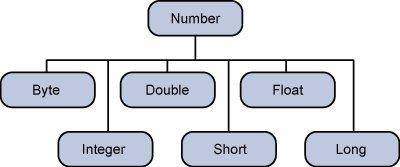
This wrapping is taken care of by the compiler The process is called boxing. So when a primitive is used when an object is required the compiler boxes the primitive type in its wrapper class. Similarly the compiler unboxes the object to a primitive as well. The Number is part of the java.lang package.
Here is an example of boxing and unboxing:
public class Test{ public static void main(String args[]){ Integer x = 5; // boxes int to an Integer object x = x + 10; // unboxes the Integer to a int System.out.println(x); } }
This would produce following result:
15
When x is assigned integer values, the compiler boxes the integer because x is integer objects. Later, x is unboxed so that they can be added as integers.
Number Methods:
Here is the list of the instance methods that all the subclasses of the Number class implement:
| SN | Methods with Description |
|---|---|
| 1 | xxxValue() Converts the value of this Number object to the xxx data type and returned it. |
| 2 | compareTo() Compares this Number object to the argument. |
| 3 | equals() Determines whether this number object is equal to the argument. |
| 4 | valueOf() Returns an Integer object holding the value of the specified primitive. |
| 5 | toString() Returns a String object representing the value of specified int or Integer. |
| 6 | parseInt() This method is used to get the primitive data type of a certain String. |
| 7 | abs() Returns the absolute value of the argument. |
| 8 | ceil() Returns the smallest integer that is greater than or equal to the argument. Returned as a double. |
| 9 | floor() Returns the largest integer that is less than or equal to the argument. Returned as a double. |
| 10 | rint() Returns the integer that is closest in value to the argument. Returned as a double. |
| 11 | round() Returns the closest long or int, as indicated by the method's return type, to the argument. |
| 12 | min() Returns the smaller of the two arguments. |
| 13 | max() Returns the larger of the two arguments. |
| 14 | exp() Returns the base of the natural logarithms, e, to the power of the argument. |
| 15 | log() Returns the natural logarithm of the argument. |
| 16 | pow() Returns the value of the first argument raised to the power of the second argument. |
| 17 | sqrt() Returns the square root of the argument. |
| 18 | sin() Returns the sine of the specified double value. |
| 19 | cos() Returns the cosine of the specified double value. |
| 20 | tan() Returns the tangent of the specified double value. |
| 21 | asin() Returns the arcsine of the specified double value. |
| 22 | acos() Returns the arccosine of the specified double value. |
| 23 | atan() Returns the arctangent of the specified double value. |
| 24 | atan2() Converts rectangular coordinates (x, y) to polar coordinate (r, theta) and returns theta. |
| 25 | toDegrees() Converts the argument to degrees |
| 26 | toRadians() Converts the argument to radians. |
| 27 | random() Returns a random number. |
What is Next ?
In the next section we will be going through the Character class in Java. You will be learning how to use object Characters and primitive data type char in Java.
Normally, when we work with characters, we use primitive data types char.
Example:
char ch = 'a'; // Unicode for uppercase Greek omega character char uniChar = '\u039A'; // an array of chars char[] charArray ={ 'a', 'b', 'c', 'd', 'e' };
However in development we come across situations were we need to use objects instead of primitive data types. In-order to achieve this Java provides wrapper classe Character for primitive data type char.
The Character class offers a number of useful class (i.e., static) methods for manipulating characters. You can create a Character object with the Character constructor:
Character ch = new Character('a');
The Java compiler will also create a Character object for you under some circumstances. For example, if you pass a primitive char into a method that expects an object, the compiler automatically converts the char to a Character for you. This feature is called autoboxing or unboxing, if the conversion goes the other way.
Example:
// Here following primitive char 'a' // is boxed into the Character object ch Character ch = 'a'; // Here primitive 'x' is boxed for method test, // return is unboxed to char 'c' char c = test('x');
Escape Sequences:
A character preceded by a backslash (\) is an escape sequence and has special meaning to the compiler.
The newline character (\n) has been used frequently in this tutorial in System.out.println() statements to advance to the next line after the string is printed.
Following table shows the Java escape sequences:
| Escape Sequence | Description |
|---|---|
| \t | Insert a tab in the text at this point. |
| \b | Insert a backspace in the text at this point. |
| \n | Insert a newline in the text at this point. |
| \r | Insert a carriage return in the text at this point. |
| \f | Insert a form feed in the text at this point. |
| \' | Insert a single quote character in the text at this point. |
| \" | Insert a double quote character in the text at this point. |
| \\ | Insert a backslash character in the text at this point. |
When an escape sequence is encountered in a print statement, the compiler interprets it accordingly.
Example:
If you want to put quotes within quotes you must use the escape sequence, \", on the interior quotes:
public class Test { public static void main(String args[]) { System.out.println("She said \"Hello!\" to me."); } }
This would produce following result:
She said "Hello!" to me.
Character Methods:
Here is the list of the important instance methods that all the subclasses of the Character class implement:
| SN | Methods with Description |
|---|---|
| 1 | isLetter() Determines whether the specified char value is a letter. |
| 2 | isDigit() Determines whether the specified char value is a digit. |
| 3 | isWhitespace() Determines whether the specified char value is white space. |
| 4 | isUpperCase() Determines whether the specified char value is uppercase. |
| 5 | isLowerCase() Determines whether the specified char value is lowercase. |
| 6 | toUpperCase() Returns the uppercase form of the specified char value. |
| 7 | toLowerCase() Returns the lowercase form of the specified char value. |
| 8 | toString() Returns a String object representing the specified character valuethat is, a one-character string. |
For a complete list of methods, please refer to the java.lang.Character API specification.
What is Next ?
In the next section we will be going through the String class in Java. You will be learning how to declare and use Strings efficiently as well as some of the important methods in the String class.
Strings, which are widely used in Java programming, are a sequence of characters. In the Java programming language, strings are objects.
The Java platform provides the String class to create and manipulate strings.
Creating Strings:
The most direct way to create a string is to write:
String greeting = "Hello world!";
Whenever it encounters a string literal in your code, the compiler creates a String object with its valuein this case, "Hello world!'.
As with any other object, you can create String objects by using the new keyword and a constructor. The String class has eleven constructors that allow you to provide the initial value of the string using different sources, such as an array of characters:
public class StringDemo{ public static void main(String args[]){ char[] helloArray = { 'h', 'e', 'l', 'l', 'o', '.'}; String helloString = new String(helloArray); System.out.println( helloString ); } }
This would produce following result:
hello
Note: The String class is immutable, so that once it is created a String object cannot be changed. If there is a necessity to make alot of modifications to Strings of characters then you should use String Buffer & String Builder Classes.
String Length:
Methods used to obtain information about an object are known as accessor methods. One accessor method that you can use with strings is the length() method, which returns the number of characters contained in the string object.
After the following two lines of code have been executed, len equals 17:
public class StringDemo { public static void main(String args[]) { String palindrome = "Dot saw I was Tod"; int len = palindrome.length(); System.out.println( "String Length is : " + len ); } }
This would produce following result:
String Length is : 17
Concatenating Strings:
The String class includes a method for concatenating two strings:
string1.concat(string2);
This returns a new string that is string1 with string2 added to it at the end. You can also use the concat() method with string literals, as in:
"My name is ".concat("Zara");
Strings are more commonly concatenated with the + operator, as in:
"Hello," + " world" + "!"
which results in:
"Hello, world!"
Let us look at the followinge example:
public class StringDemo { public static void main(String args[]) { String string1 = "saw I was "; System.out.println("Dot " + string1 + "Tod"); } }
This would produce following result:
Dot saw I was Tod
Creating Format Strings:
You have printf() and format() methods to print output with formatted numbers. The String class has an equivalent class method, format(), that returns a String object rather than a PrintStream object.
Using String's static format() method allows you to create a formatted string that you can reuse, as opposed to a one-time print statement. For example, instead of:
System.out.printf("The value of the float variable is " + "%f, while the value of the integer " + "variable is %d, and the string " + "is %s", floatVar, intVar, stringVar);
you can write:
String fs; fs = String.format("The value of the float variable is " + "%f, while the value of the integer " + "variable is %d, and the string " + "is %s", floatVar, intVar, stringVar); System.out.println(fs);
String Methods:
Here is the list methods supported by String class:
| SN | Methods with Description | ||||||||||
|---|---|---|---|---|---|---|---|---|---|---|---|
| 1 | char charAt(int index) Returns the character at the specified index. | ||||||||||
| 2 | int compareTo(Object o) Compares this String to another Object. | ||||||||||
| 3 | int compareTo(String anotherString) Compares two strings lexicographically. | ||||||||||
| 4 | int compareToIgnoreCase(String str) Compares two strings lexicographically, ignoring case differences. | ||||||||||
| 5 | String concat(String str) Concatenates the specified string to the end of this string. | ||||||||||
| 6 | boolean contentEquals(StringBuffer sb) Returns true if and only if this String represents the same sequence of characters as the specified StringBuffer. | ||||||||||
| 7 | static String copyValueOf(char[] data) Returns a String that represents the character sequence in the array specified. | ||||||||||
| 8 | static String copyValueOf(char[] data, int offset, int count) Returns a String that represents the character sequence in the array specified. | ||||||||||
| 9 | boolean endsWith(String suffix) Tests if this string ends with the specified suffix. | ||||||||||
| 10 | boolean equals(Object anObject) Compares this string to the specified object. | ||||||||||
| 11 | boolean equalsIgnoreCase(String anotherString) Compares this String to another String, ignoring case considerations. | ||||||||||
| 12 | byte getBytes() Encodes this String into a sequence of bytes using the platform's default charset, storing the result into a new byte array. | ||||||||||
| 13 | byte[] getBytes(String charsetName Encodes this String into a sequence of bytes using the named charset, storing the result into a new byte array. | ||||||||||
| 14 | void getChars(int srcBegin, int srcEnd, char[] dst, int dstBegin) Copies characters from this string into the destination character array. | ||||||||||
| 15 | int hashCode() Returns a hash code for this string. | ||||||||||
| 16 | int indexOf(int ch) Returns the index within this string of the first occurrence of the specified character. | ||||||||||
| 17 | int indexOf(int ch, int fromIndex) Returns the index within this string of the first occurrence of the specified character, starting the search at the specified index. | ||||||||||
| 18 | int indexOf(String str) Returns the index within this string of the first occurrence of the specified substring. | ||||||||||
| 19 | int indexOf(String str, int fromIndex) Returns the index within this string of the first occurrence of the specified substring, starting at the specified index. | ||||||||||
| 20 | String intern() Returns a canonical representation for the string object. | ||||||||||
| 21 | int lastIndexOf(int ch) Returns the index within this string of the last occurrence of the specified character. | ||||||||||
| 22 | int lastIndexOf(int ch, int fromIndex) Returns the index within this string of the last occurrence of the specified character, searching backward starting at the specified index. | ||||||||||
| 23 | int lastIndexOf(String str) Returns the index within this string of the rightmost occurrence of the specified substring. | ||||||||||
| 24 | int lastIndexOf(String str, int fromIndex) Returns the index within this string of the last occurrence of the specified substring, searching backward starting at the specified index. | ||||||||||
| 25 | int length() Returns the length of this string. | ||||||||||
| 26 | boolean matches(String regex) Tells whether or not this string matches the given regular expression. | ||||||||||
| 27 | boolean regionMatches(boolean ignoreCase, int toffset, String other, int ooffset, int len) Tests if two string regions are equal. | ||||||||||
| 28 | boolean regionMatches(int toffset, String other, int ooffset, int len) Tests if two string regions are equal. | ||||||||||
| 29 | String replace(char oldChar, char newChar) Returns a new string resulting from replacing all occurrences of oldChar in this string with newChar. | ||||||||||
| 30 | String replaceAll(String regex, String replacement Replaces each substring of this string that matches the given regular expression with the given replacement. | ||||||||||
| 31 | String replaceFirst(String regex, String replacement) Replaces the first substring of this string that matches the given regular expression with the given replacement. | ||||||||||
| 32 | String[] split(String regex) Splits this string around matches of the given regular expression. | ||||||||||
| 33 | String[] split(String regex, int limit) Splits this string around matches of the given regular expression. | ||||||||||
| 34 | boolean startsWith(String prefix) Tests if this string starts with the specified prefix. | ||||||||||
| 35 | boolean startsWith(String prefix, int toffset) Tests if this string starts with the specified prefix beginning a specified index. | ||||||||||
| 36 | CharSequence subSequence(int beginIndex, int endIndex) Returns a new character sequence that is a subsequence of this sequence. | ||||||||||
| 37 | String substring(int beginIndex) Returns a new string that is a substring of this string. | ||||||||||
| 38 | String substring(int beginIndex, int endIndex) Returns a new string that is a substring of this string. | ||||||||||
| 39 | char[] toCharArray() Converts this string to a new character array. | ||||||||||
| 40 | String toLowerCase() Converts all of the characters in this String to lower case using the rules of the default locale. | ||||||||||
| 41 | String toLowerCase(Locale locale) Converts all of the characters in this String to lower case using the rules of the given Locale. | ||||||||||
| 42 | String toString() This object (which is already a string!) is itself returned. | ||||||||||
| 43 | String toUpperCase() Converts all of the characters in this String to upper case using the rules of the default locale. | ||||||||||
| 44 | String toUpperCase(Locale locale) Converts all of the characters in this String to upper case using the rules of the given Locale. | ||||||||||
| 45 | String trim() Returns a copy of the string, with leading and trailing whitespace omitted. | ||||||||||
| 46 | static String valueOf(primitive data type x) Returns the string representation of the passed data type argument.
Java provides a data structure, the array, which stores a fixed-size sequential collection of elements of the same type. An array is used to store a collection of data, but it is often more useful to think of an array as a collection of variables of the same type.
Instead of declaring individual variables, such as number0, number1, ..., and number99, you declare one array variable such as numbers and use numbers[0], numbers[1], and ..., numbers[99] to represent individual variables.
This tutorial introduces how to declare array variables, create arrays, and process arrays using indexed variables.
Declaring Array Variables:
To use an array in a program, you must declare a variable to reference the array, and you must specify the type of array the variable can reference. Here is the syntax for declaring an array variable:
dataType[] arrayRefVar; // preferred way. or dataType arrayRefVar[]; // works but not preferred way.
Note: The style dataType[] arrayRefVar is preferred. The style dataType arrayRefVar[] comes from the C/C++ language and was adopted in Java to accommodate C/C++ programmers.
Example:
The following code snippets are examples of this syntax:
double[] myList; // preferred way. or double myList[]; // works but not preferred way. Creating Arrays:
You can create an array by using the new operator with the following syntax:
arrayRefVar = new dataType[arraySize];
The above statement does two things:
Declaring an array variable, creating an array, and assigning the reference of the array to the variable can be combined in one statement, as shown below:
dataType[] arrayRefVar = new dataType[arraySize];
Alternatively you can create arrays as follows:
dataType[] arrayRefVar = {value0, value1, ..., valuek};
The array elements are accessed through the index. Array indices are 0-based; that is, they start from 0 to arrayRefVar.length-1.
Example:
Following statement declares an array variable, myList, creates an array of 10 elements of double type, and assigns its reference to myList.:
double[] myList = new double[10];
Following picture represents array myList. Here myList holds ten double values and the indices are from 0 to 9.
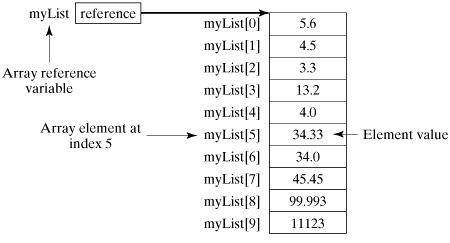 Processing Arrays:
When processing array elements, we often use either for loop or foreach loop because all of the elements in an array are of the same type and the size of the array is known.
Example:
Here is a complete example of showing how to create, initialize and process arrays:
public class TestArray { public static void main(String[] args) { double[] myList = {1.9, 2.9, 3.4, 3.5}; // Print all the array elements for (int i = 0; i < myList.length; i++) { System.out.println(myList[i] + " "); } // Summing all elements double total = 0; for (int i = 0; i < myList.length; i++) { total += myList[i]; } System.out.println("Total is " + total); // Finding the largest element double max = myList[0]; for (int i = 1; i < myList.length; i++) { if (myList[i] > max) max = myList[i]; } System.out.println("Max is " + max); } }
This would produce following result:
1.9 2.9 3.4 3.5 Total is 11.7 Max is 3.5 The foreach Loops:
JDK 1.5 introduced a new for loop, known as foreach loop or enhanced for loop, which enables you to traverse the complete array sequentially without using an index variable.
Example:
The following code displays all the elements in the array myList:
public class TestArray { public static void main(String[] args) { double[] myList = {1.9, 2.9, 3.4, 3.5}; // Print all the array elements for (double element: myList) { System.out.println(element); } } }
This would produce following result:
1.9 2.9 3.4 3.5 Passing Arrays to Methods:
Just as you can pass primitive type values to methods, you can also pass arrays to methods. For example, the following method displays the elements in an int array:
public static void printArray(int[] array) { for (int i = 0; i < array.length; i++) { System.out.print(array[i] + " "); } }
You can invoke it by passing an array. For example, the following statement invokes the printArray method to display 3, 1, 2, 6, 4, and 2:
printArray(new int[]{3, 1, 2, 6, 4, 2}); Returning an Array from a Method:
A method may also return an array. For example, the method shown below returns an array that is the reversal of another array:
public static int[] reverse(int[] list) { int[] result = new int[list.length]; for (int i = 0, j = result.length - 1; i < list.length; i++, j--) { result[j] = list[i]; } return result; } The Arrays Class:
The java.util.Arrays class contains various static methods for sorting and searching arrays, comparing arrays, and filling array elements. These methods are overloaded for all primitive types.
|
Java provides the Date class available in java.util package, this class encapsulates the current date and time.
The Date class supports two constructors. The first constructor initializes the object with the current date and time.
Date( )
The following constructor accepts one argument that equals the number of milliseconds that have elapsed since midnight, January 1, 1970
Date(long millisec)
Once you have a Date object available, you can call any of the following support methods to play with dates:
| SN | Methods with Description |
|---|---|
| 1 | boolean after(Date date) Returns true if the invoking Date object contains a date that is later than the one specified by date, otherwise, it returns false. |
| 2 | boolean before(Date date) Returns true if the invoking Date object contains a date that is earlier than the one specified by date, otherwise, it returns false. |
| 3 | Object clone( ) Duplicates the invoking Date object. |
| 4 | int compareTo(Date date) Compares the value of the invoking object with that of date. Returns 0 if the values are equal. Returns a negative value if the invoking object is earlier than date. Returns a positive value if the invoking object is later than date. |
| 5 | int compareTo(Object obj) Operates identically to compareTo(Date) if obj is of class Date. Otherwise, it throws a ClassCastException. |
| 6 | boolean equals(Object date) Returns true if the invoking Date object contains the same time and date as the one specified by date, otherwise, it returns false. |
| 7 | long getTime( ) Returns the number of milliseconds that have elapsed since January 1, 1970. |
| 8 | int hashCode( ) Returns a hash code for the invoking object. |
| 9 | void setTime(long time) Sets the time and date as specified by time, which represents an elapsed time in milliseconds from midnight, January 1, 1970 |
| 10 | String toString( ) Converts the invoking Date object into a string and returns the result. |
Getting Current Date & Time
This is very easy to get current date and time in Java. You can use a simple Date object with toString()method to print current date and time as follows:
import java.util.Date; public class DateDemo { public static void main(String args[]) { // Instantiate a Date object Date date = new Date(); // display time and date using toString() System.out.println(date.toString()); } }
This would produce following result:
Mon May 04 09:51:52 CDT 2009
Date Comparison:
There are following three ways to compare two dates:
- You can use getTime( ) to obtain the number of milliseconds that have elapsed since midnight, January 1, 1970, for both objects and then compare these two values.
- You can use the methods before( ), after( ), and equals( ). Because the 12th of the month comes before the 18th, for example, new Date(99, 2, 12).before(new Date (99, 2, 18)) returns true.
- You can use the compareTo( ) method, which is defined by the Comparable interface and implemented by Date.
Date Formatting using SimpleDateFormat:
SimpleDateFormat is a concrete class for formatting and parsing dates in a locale-sensitive manner. SimpleDateFormat allows you to start by choosing any user-defined patterns for date-time formatting. For example:
import java.util.*; import java.text.*; public class DateDemo { public static void main(String args[]) { Date dNow = new Date( ); SimpleDateFormat ft = new SimpleDateFormat ("E yyyy.MM.dd 'at' hh:mm:ss a zzz"); System.out.println("Current Date: " + ft.format(dNow)); } }
This would produce following result:
Current Date: Sun 2004.07.18 at 04:14:09 PM PDT
Simple DateFormat format codes:
To specify the time format use a time pattern string. In this pattern, all ASCII letters are reserved as pattern letters, which are defined as the following:
| Character | Description | Example |
|---|---|---|
| G | Era designator | AD |
| y | Year in four digits | 2001 |
| M | Month in year | July or 07 |
| d | Day in month | 10 |
| h | Hour in A.M./P.M. (1~12) | 12 |
| H | Hour in day (0~23) | 22 |
| m | Minute in hour | 30 |
| s | Second in minute | 55 |
| S | Millisecond | 234 |
| E | Day in week | Tuesday |
| D | Day in year | 360 |
| F | Day of week in month | 2 (second Wed. in July) |
| w | Week in year | 40 |
| W | Week in month | 1 |
| a | A.M./P.M. marker | PM |
| k | Hour in day (1~24) | 24 |
| K | Hour in A.M./P.M. (0~11) | 10 |
| z | Time zone | Eastern Standard Time |
| ' | Escape for text | Delimiter |
| " | Single quote | ` |
Date Formatting using printf:
Date and time formatting can be done very easily using printf method. You use a two-letter format, starting with t and ending in one of the letters of the table given below. For example:
import java.util.Date; public class DateDemo { public static void main(String args[]) { // Instantiate a Date object Date date = new Date(); // display time and date using toString() String str = String.format("Current Date/Time : %tc", date ); System.out.printf(str); } }
This would produce following result:
Current Date/Time : Sat Dec 15 16:37:57 MST 2012
It would be a bit silly if you had to supply the date multiple times to format each part. For that reason, a format string can indicate the index of the argument to be formatted.
The index must immediately follow the %, and it must be terminated by a $. For example:
import java.util.Date; public class DateDemo { public static void main(String args[]) { // Instantiate a Date object Date date = new Date(); // display time and date using toString() System.out.printf("%1$s %2$tB %2$td, %2$tY", "Due date:", date); } }
This would produce following result:
Due date: February 09, 2004
Alternatively, you can use the < flag. It indicates that the same argument as in the preceding format specification should be used again. For example:
import java.util.Date; public class DateDemo { public static void main(String args[]) { // Instantiate a Date object Date date = new Date(); // display formatted date System.out.printf("%s %tB %<te, %<tY", "Due date:", date); } }
This would produce following result:
Due date: February 09, 2004
Date and Time Conversion Characters:
| Character | Description | Example |
|---|---|---|
| c | Complete date and time | Mon May 04 09:51:52 CDT 2009 |
| F | ISO 8601 date | 2004-02-09 |
| D | U.S. formatted date (month/day/year) | 02/09/2004 |
| T | 24-hour time | 18:05:19 |
| r | 12-hour time | 06:05:19 pm |
| R | 24-hour time, no seconds | 18:05 |
| Y | Four-digit year (with leading zeroes) | 2004 |
| y | Last two digits of the year (with leading zeroes) | 04 |
| C | First two digits of the year (with leading zeroes) | 20 |
| B | Full month name | February |
| b | Abbreviated month name | Feb |
| n | Two-digit month (with leading zeroes) | 02 |
| d | Two-digit day (with leading zeroes) | 03 |
| e | Two-digit day (without leading zeroes) | 9 |
| A | Full weekday name | Monday |
| a | Abbreviated weekday name | Mon |
| j | Three-digit day of year (with leading zeroes) | 069 |
| H | Two-digit hour (with leading zeroes), between 00 and 23 | 18 |
| k | Two-digit hour (without leading zeroes), between 0 and 23 | 18 |
| I | Two-digit hour (with leading zeroes), between 01 and 12 | 06 |
| l | Two-digit hour (without leading zeroes), between 1 and 12 | 6 |
| M | Two-digit minutes (with leading zeroes) | 05 |
| S | Two-digit seconds (with leading zeroes) | 19 |
| L | Three-digit milliseconds (with leading zeroes) | 047 |
| N | Nine-digit nanoseconds (with leading zeroes) | 047000000 |
| P | Uppercase morning or afternoon marker | PM |
| p | Lowercase morning or afternoon marker | pm |
| z | RFC 822 numeric offset from GMT | -0800 |
| Z | Time zone | PST |
| s | Seconds since 1970-01-01 00:00:00 GMT | 1078884319 |
| Q | Milliseconds since 1970-01-01 00:00:00 GMT | 1078884319047 |
There are other useful classes related to Date and time. For more detail you can refer to Java Standard documentation.
Parsing Strings into Dates:
The SimpleDateFormat class has some additional methods, notably parse( ) , which tries to parse a string according to the format stored in the given SimpleDateFormat object. For example:
import java.util.*; import java.text.*; public class DateDemo { public static void main(String args[]) { SimpleDateFormat ft = new SimpleDateFormat ("yyyy-MM-dd"); String input = args.length == 0 ? "1818-11-11" : args[0]; System.out.print(input + " Parses as "); Date t; try { t = ft.parse(input); System.out.println(t); } catch (ParseException e) { System.out.println("Unparseable using " + ft); } } }
A sample run of the above program would produce following result:
$ java DateDemo 1818-11-11 Parses as Wed Nov 11 00:00:00 GMT 1818 $ java DateDemo 2007-12-01 2007-12-01 Parses as Sat Dec 01 00:00:00 GMT 2007
Sleeping for a While:
You can sleep for any period of time from one millisecond up to the lifetime of your computer. For example, following program would sleep for 10 seconds:
import java.util.*; public class SleepDemo { public static void main(String args[]) { try { System.out.println(new Date( ) + "\n"); Thread.sleep(5*60*10); System.out.println(new Date( ) + "\n"); } catch (Exception e) { System.out.println("Got an exception!"); } } }
This would produce following result:
Sun May 03 18:04:41 GMT 2009 Sun May 03 18:04:51 GMT 2009
Measuring Elapsed Time:
Sometime you may need to measure point in time in milliseconds. So let's re-write above example once again:
import java.util.*; public class DiffDemo { public static void main(String args[]) { try { long start = System.currentTimeMillis( ); System.out.println(new Date( ) + "\n"); Thread.sleep(5*60*10); System.out.println(new Date( ) + "\n"); long end = System.currentTimeMillis( ); long diff = end - start; System.out.println("Difference is : " + diff); } catch (Exception e) { System.out.println("Got an exception!"); } } }
This would produce following result:
Sun May 03 18:16:51 GMT 2009 Sun May 03 18:16:57 GMT 2009 Difference is : 5993
GregorianCalendar Class:
GregorianCalendar is a concrete implementation of a Calendar class that implements the normal Gregorian calendar with which you are familiar. I did not discuss Calender class in this tutorial, you can look standard Java documentation for this.
The getInstance( ) method of Calendar returns a GregorianCalendar initialized with the current date and time in the default locale and time zone. GregorianCalendar defines two fields: AD and BC. These represent the two eras defined by the Gregorian calendar.
There are also several constructors for GregorianCalendar objects:
| SN | Constructor with Description |
|---|---|
| 1 | GregorianCalendar() Constructs a default GregorianCalendar using the current time in the default time zone with the default locale. |
| 2 | GregorianCalendar(int year, int month, int date) Constructs a GregorianCalendar with the given date set in the default time zone with the default locale. |
| 3 | GregorianCalendar(int year, int month, int date, int hour, int minute) Constructs a GregorianCalendar with the given date and time set for the default time zone with the default locale. |
| 4 | GregorianCalendar(int year, int month, int date, int hour, int minute, int second) Constructs a GregorianCalendar with the given date and time set for the default time zone with the default locale. |
| 5 | GregorianCalendar(Locale aLocale) Constructs a GregorianCalendar based on the current time in the default time zone with the given locale. |
| 6 | GregorianCalendar(TimeZone zone) Constructs a GregorianCalendar based on the current time in the given time zone with the default locale. |
| 7 | GregorianCalendar(TimeZone zone, Locale aLocale) Constructs a GregorianCalendar based on the current time in the given time zone with the given locale. |
Here is the list of few useful support methods provided by GregorianCalendar class:
| SN | Medthos with Description |
|---|---|
| 1 | void add(int field, int amount) Adds the specified (signed) amount of time to the given time field, based on the calendar's rules. |
| 2 | protected void computeFields() Converts UTC as milliseconds to time field values. |
| 3 | protected void computeTime() Overrides Calendar Converts time field values to UTC as milliseconds. |
| 4 | boolean equals(Object obj) Compares this GregorianCalendar to an object reference. |
| 5 | int get(int field) Gets the value for a given time field. |
| 6 | int getActualMaximum(int field) Return the maximum value that this field could have, given the current date. |
| 7 | int getActualMinimum(int field) Return the minimum value that this field could have, given the current date. |
| 8 | int getGreatestMinimum(int field) Returns highest minimum value for the given field if varies. |
| 9 | Date getGregorianChange() Gets the Gregorian Calendar change date. |
| 10 | int getLeastMaximum(int field) Returns lowest maximum value for the given field if varies. |
| 11 | int getMaximum(int field) Returns maximum value for the given field. |
| 12 | Date getTime() Gets this Calendar's current time. |
| 13 | long getTimeInMillis() Gets this Calendar's current time as a long. |
| 14 | TimeZone getTimeZone() Gets the time zone. |
| 15 | int getMinimum(int field) Returns minimum value for the given field. |
| 16 | int hashCode() Override hashCode. |
| 17 | boolean isLeapYear(int year) Determines if the given year is a leap year. |
| 18 | void roll(int field, boolean up) Adds or subtracts (up/down) a single unit of time on the given time field without changing larger fields. |
| 19 | void set(int field, int value) Sets the time field with the given value. |
| 20 | void set(int year, int month, int date) Sets the values for the fields year, month, and date. |
| 21 | void set(int year, int month, int date, int hour, int minute) Sets the values for the fields year, month, date, hour, and minute. |
| 22 | void set(int year, int month, int date, int hour, int minute, int second) Sets the values for the fields year, month, date, hour, minute, and second. |
| 23 | void setGregorianChange(Date date) Sets the GregorianCalendar change date. |
| 24 | void setTime(Date date) Sets this Calendar's current time with the given Date. |
| 25 | void setTimeInMillis(long millis) Sets this Calendar's current time from the given long value. |
| 26 | void setTimeZone(TimeZone value) Sets the time zone with the given time zone value. |
| 27 | String toString() Return a string representation of this calendar. |
Example:
import java.util.*; public class GregorianCalendarDemo { public static void main(String args[]) { String months[] = { "Jan", "Feb", "Mar", "Apr", "May", "Jun", "Jul", "Aug", "Sep", "Oct", "Nov", "Dec"}; int year; // Create a Gregorian calendar initialized // with the current date and time in the // default locale and timezone. GregorianCalendar gcalendar = new GregorianCalendar(); // Display current time and date information. System.out.print("Date: "); System.out.print(months[gcalendar.get(Calendar.MONTH)]); System.out.print(" " + gcalendar.get(Calendar.DATE) + " "); System.out.println(year = gcalendar.get(Calendar.YEAR)); System.out.print("Time: "); System.out.print(gcalendar.get(Calendar.HOUR) + ":"); System.out.print(gcalendar.get(Calendar.MINUTE) + ":"); System.out.println(gcalendar.get(Calendar.SECOND)); // Test if the current year is a leap year if(gcalendar.isLeapYear(year)) { System.out.println("The current year is a leap year"); } else { System.out.println("The current year is not a leap year"); } } }
This would produce following result:
Date: Apr 22 2009 Time: 11:25:27 The current year is not a leap year
For a complete list of constant available in Calender class, you can refer to standard Java documentation.
Java provides the java.util.regex package for pattern matching with regular expressions. Java regular expressions are very similar to the Perl programming language and very easy to learn.
A regular expression is a special sequence of characters that helps you match or find other strings or sets of strings, using a specialized syntax held in a pattern. They can be used to search, edit, or manipulate text and data.
The java.util.regex package primarily consists of the following three classes:
- Pattern Class: A Pattern object is a compiled representation of a regular expression. The Pattern class provides no public constructors. To create a pattern, you must first invoke one of its public static compile methods, which will then return a Pattern object. These methods accept a regular expression as the first argument.
- Matcher Class: A Matcher object is the engine that interprets the pattern and performs match operations against an input string. Like the Pattern class, Matcher defines no public constructors. You obtain a Matcher object by invoking the matcher method on a Pattern object.
- PatternSyntaxException: A PatternSyntaxException object is an unchecked exception that indicates a syntax error in a regular expression pattern.
Capturing Groups:
Capturing groups are a way to treat multiple characters as a single unit. They are created by placing the characters to be grouped inside a set of parentheses. For example, the regular expression (dog) creates a single group containing the letters "d", "o", and "g".
Capturing groups are numbered by counting their opening parentheses from left to right. In the expression ((A)(B(C))), for example, there are four such groups:
- ((A)(B(C)))
- (A)
- (B(C))
- (C)
To find out how many groups are present in the expression, call the groupCount method on a matcher object. The groupCount method returns an int showing the number of capturing groups present in the matcher's pattern.
There is also a special group, group 0, which always represents the entire expression. This group is not included in the total reported by groupCount.
Example:
Following example illustrate how to find a digit string from the given alphanumeric string:
import java.util.regex.Matcher; import java.util.regex.Pattern; public class RegexMatches { public static void main( String args[] ){ // String to be scanned to find the pattern. String line = "This order was places for QT3000! OK?"; String pattern = "(.*)(\\d+)(.*)"; // Create a Pattern object Pattern r = Pattern.compile(pattern); // Now create matcher object. Matcher m = r.matcher(line); if (m.find( )) { System.out.println("Found value: " + m.group(0) ); System.out.println("Found value: " + m.group(1) ); System.out.println("Found value: " + m.group(2) ); } else { System.out.println("NO MATCH"); } } }
This would produce following result:
Found value: This order was places for QT3000! OK? Found value: This order was places for QT300 Found value: 0
Regular Expression Syntax:
Here is the table listing down all the regular expression metacharacter syntax available in Java:
| Subexpression | Matches |
|---|---|
| ^ | Matches beginning of line. |
| $ | Matches end of line. |
| . | Matches any single character except newline. Using m option allows it to match newline as well. |
| [...] | Matches any single character in brackets. |
| [^...] | Matches any single character not in brackets |
| \A | Beginning of entire string |
| \z | End of entire string |
| \Z | End of entire string except allowable final line terminator. |
| re* | Matches 0 or more occurrences of preceding expression. |
| re+ | Matches 1 or more of the previous thing |
| re? | Matches 0 or 1 occurrence of preceding expression. |
| re{ n} | Matches exactly n number of occurrences of preceding expression. |
| re{ n,} | Matches n or more occurrences of preceding expression. |
| re{ n, m} | Matches at least n and at most m occurrences of preceding expression. |
| a| b | Matches either a or b. |
| (re) | Groups regular expressions and remembers matched text. |
| (?: re) | Groups regular expressions without remembering matched text. |
| (?> re) | Matches independent pattern without backtracking. |
| \w | Matches word characters. |
| \W | Matches nonword characters. |
| \s | Matches whitespace. Equivalent to [\t\n\r\f]. |
| \S | Matches nonwhitespace. |
| \d | Matches digits. Equivalent to [0-9]. |
| \D | Matches nondigits. |
| \A | Matches beginning of string. |
| \Z | Matches end of string. If a newline exists, it matches just before newline. |
| \z | Matches end of string. |
| \G | Matches point where last match finished. |
| \n | Back-reference to capture group number "n" |
| \b | Matches word boundaries when outside brackets. Matches backspace (0x08) when inside brackets. |
| \B | Matches nonword boundaries. |
| \n, \t, etc. | Matches newlines, carriage returns, tabs, etc. |
| \Q | Escape (quote) all characters up to \E |
| \E | Ends quoting begun with \Q |
Methods of the Matcher Class:
Here is the lists of useful instance methods:
Index Methods:
Index methods provide useful index values that show precisely where the match was found in the input string:
| SN | Methods with Description |
|---|---|
| 1 | public int start() Returns the start index of the previous match. |
| 2 | public int start(int group) Returns the start index of the subsequence captured by the given group during the previous match operation. |
| 3 | public int end() Returns the offset after the last character matched. |
| 4 | public int end(int group) Returns the offset after the last character of the subsequence captured by the given group during the previous match operation. |
Study Methods:
Study methods review the input string and return a boolean indicating whether or not the pattern is found:
| SN | Methods with Description |
|---|---|
| 1 | public boolean lookingAt() Attempts to match the input sequence, starting at the beginning of the region, against the pattern. |
| 2 | public boolean find() Attempts to find the next subsequence of the input sequence that matches the pattern. |
| 3 | public boolean find(int start Resets this matcher and then attempts to find the next subsequence of the input sequence that matches the pattern, starting at the specified index. |
| 4 | public boolean matches() Attempts to match the entire region against the pattern. |
Replacement Methods:
Replacement methods are useful methods for replacing text in an input string:
| SN | Methods with Description |
|---|---|
| 1 | public Matcher appendReplacement(StringBuffer sb, String replacement) Implements a non-terminal append-and-replace step. |
| 2 | public StringBuffer appendTail(StringBuffer sb) Implements a terminal append-and-replace step. |
| 3 | public String replaceAll(String replacement) Replaces every subsequence of the input sequence that matches the pattern with the given replacement string. |
| 4 | public String replaceFirst(String replacement) Replaces the first subsequence of the input sequence that matches the pattern with the given replacement string. |
| 5 | public static String quoteReplacement(String s) Returns a literal replacement String for the specified String. This method produces a String that will work as a literal replacement s in the appendReplacement method of the Matcher class. |
The start and end Methods:
Following is the example that counts the number of times the word "cats" appears in the input string:
import java.util.regex.Matcher; import java.util.regex.Pattern; public class RegexMatches { private static final String REGEX = "\\bcat\\b"; private static final String INPUT = "cat cat cat cattie cat"; public static void main( String args[] ){ Pattern p = Pattern.compile(REGEX); Matcher m = p.matcher(INPUT); // get a matcher object int count = 0; while(m.find()) { count++; System.out.println("Match number "+count); System.out.println("start(): "+m.start()); System.out.println("end(): "+m.end()); } } }
This would produce following result:
Match number 1 start(): 0 end(): 3 Match number 2 start(): 4 end(): 7 Match number 3 start(): 8 end(): 11 Match number 4 start(): 19 end(): 22
You can see that this example uses word boundaries to ensure that the letters "c" "a" "t" are not merely a substring in a longer word. It also gives some useful information about where in the input string the match has occurred.
The start method returns the start index of the subsequence captured by the given group during the previous match operation, and end returns the index of the last character matched, plus one.
The matches and lookingAt Methods:
The matches and lookingAt methods both attempt to match an input sequence against a pattern. The difference, however, is that matches requires the entire input sequence to be matched, while lookingAt does not.
Both methods always start at the beginning of the input string. Here is the example explaining the functionality:
import java.util.regex.Matcher; import java.util.regex.Pattern; public class RegexMatches { private static final String REGEX = "foo"; private static final String INPUT = "fooooooooooooooooo"; private static Pattern pattern; private static Matcher matcher; public static void main( String args[] ){ pattern = Pattern.compile(REGEX); matcher = pattern.matcher(INPUT); System.out.println("Current REGEX is: "+REGEX); System.out.println("Current INPUT is: "+INPUT); System.out.println("lookingAt(): "+matcher.lookingAt()); System.out.println("matches(): "+matcher.matches()); } }
This would produce following result:
Current REGEX is: foo Current INPUT is: fooooooooooooooooo lookingAt(): true matches(): false
The replaceFirst and replaceAll Methods:
The replaceFirst and replaceAll methods replace text that matches a given regular expression. As their names indicate, replaceFirst replaces the first occurrence, and replaceAll replaces all occurences.
Here is the example explaining the functionality:
import java.util.regex.Matcher; import java.util.regex.Pattern; public class RegexMatches { private static String REGEX = "dog"; private static String INPUT = "The dog says meow. " + "All dogs say meow."; private static String REPLACE = "cat"; public static void main(String[] args) { Pattern p = Pattern.compile(REGEX); // get a matcher object Matcher m = p.matcher(INPUT); INPUT = m.replaceAll(REPLACE); System.out.println(INPUT); } }
This would produce following result:
The cat says meow. All cats say meow.
The appendReplacement and appendTail Methods:
The Matcher class also provides appendReplacement and appendTail methods for text replacement.
Here is the example explaining the functionality:
import java.util.regex.Matcher; import java.util.regex.Pattern; public class RegexMatches { private static String REGEX = "a*b"; private static String INPUT = "aabfooaabfooabfoob"; private static String REPLACE = "-"; public static void main(String[] args) { Pattern p = Pattern.compile(REGEX); // get a matcher object Matcher m = p.matcher(INPUT); StringBuffer sb = new StringBuffer(); while(m.find()){ m.appendReplacement(sb,REPLACE); } m.appendTail(sb); System.out.println(sb.toString()); } }
This would produce following result:
-foo-foo-foo-
PatternSyntaxException Class Methods:
A PatternSyntaxException is an unchecked exception that indicates a syntax error in a regular expression pattern. The PatternSyntaxException class provides the following methods to help you determine what went wrong:
| SN | Methods with Description |
|---|---|
| 1 | public String getDescription() Retrieves the description of the error. |
| 2 | public int getIndex() Retrieves the error index. |
| 3 | public String getPattern() Retrieves the erroneous regular expression pattern. |
| 4 | public String getMessage() Returns a multi-line string containing the description of the syntax error and its index, the erroneous regular expression pattern, and a visual indication of the error index within the pattern. |
A Java method is a collection of statements that are grouped together to perform an operation. When you call the System.out.println method, for example, the system actually executes several statements in order to display a message on the console.
Now you will learn how to create your own methods with or without return values, invoke a method with or without parameters, overload methods using the same names, and apply method abstraction in the program design.
Creating a Method:
In general, a method has the following syntax:
modifier returnValueType methodName(list of parameters) { // Method body; }
A method definition consists of a method header and a method body. Here are all the parts of a method:
- Modifiers: The modifier, which is optional, tells the compiler how to call the method. This defines the access type of the method.
- Return Type: A method may return a value. The returnValueType is the data type of the value the method returns. Some methods perform the desired operations without returning a value. In this case, the returnValueType is the keyword void.
- Method Name: This is the actual name of the method. The method name and the parameter list together constitute the method signature.
- Parameters: A parameter is like a placeholder. When a method is invoked, you pass a value to the parameter. This value is referred to as actual parameter or argument. The parameter list refers to the type, order, and number of the parameters of a method. Parameters are optional; that is, a method may contain no parameters.
- Method Body: The method body contains a collection of statements that define what the method does.
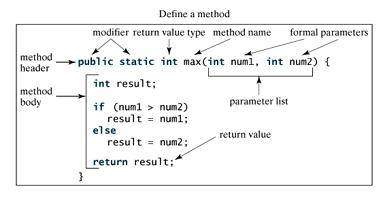
Note: In certain other languages, methods are referred to as procedures and functions. A method with a nonvoid return value type is called a function; a method with a void return value type is called a procedure.
Example:
Here is the source code of the above defined method called max(). This method takes two parameters num1 and num2 and returns the maximum between the two:
/** Return the max between two numbers */ public static int max(int num1, int num2) { int result; if (num1 > num2) result = num1; else result = num2; return result; }
Calling a Method:
In creating a method, you give a definition of what the method is to do. To use a method, you have to call or invoke it. There are two ways to call a method; the choice is based on whether the method returns a value or not.
When a program calls a method, program control is transferred to the called method. A called method returns control to the caller when its return statement is executed or when its method-ending closing brace is reached.
If the method returns a value, a call to the method is usually treated as a value. For example:
int larger = max(30, 40);
If the method returns void, a call to the method must be a statement. For example, the method println returns void. The following call is a statement:
System.out.println("Welcome to Java!");
Example:
Following is the example to demonstrate how to define a method and how to call it:
public class TestMax { /** Main method */ public static void main(String[] args) { int i = 5; int j = 2; int k = max(i, j); System.out.println("The maximum between " + i + " and " + j + " is " + k); } /** Return the max between two numbers */ public static int max(int num1, int num2) { int result; if (num1 > num2) result = num1; else result = num2; return result; } }
This would produce following result:
The maximum between 5 and 2 is 5
This program contains the main method and the max method. The main method is just like any other method except that it is invoked by the JVM.
The main method's header is always the same, like the one in this example, with the modifiers public and static, return value type void, method name main, and a parameter of the String[] type. String[] indicates that the parameter is an array of String.
The void Keyword:
This section shows how to declare and invoke a void method. Following example gives a program that declares a method named printGrade and invokes it to print the grade for a given score.
Example:
public class TestVoidMethod { public static void main(String[] args) { printGrade(78.5); } public static void printGrade(double score) { if (score >= 90.0) { System.out.println('A'); } else if (score >= 80.0) { System.out.println('B'); } else if (score >= 70.0) { System.out.println('C'); } else if (score >= 60.0) { System.out.println('D'); } else { System.out.println('F'); } } }
This would produce following result:
C
Here the printGrade method is a void method. It does not return any value. A call to a void method must be a statement. So, it is invoked as a statement in line 3 in the main method. This statement is like any Java statement terminated with a semicolon.
Passing Parameters by Values:
When calling a method, you need to provide arguments, which must be given in the same order as their respective parameters in the method specification. This is known as parameter order association.
For example, the following method prints a message n times:
public static void nPrintln(String message, int n) { for (int i = 0; i < n; i++) System.out.println(message); }
Here, you can use nPrintln("Hello", 3) to print "Hello" three times. The nPrintln("Hello", 3) statement passes the actual string parameter, "Hello", to the parameter, message; passes 3 to n; and prints "Hello" three times. However, the statement nPrintln(3, "Hello") would be wrong.
When you invoke a method with a parameter, the value of the argument is passed to the parameter. This is referred to as pass-by-value. If the argument is a variable rather than a literal value, the value of the variable is passed to the parameter. The variable is not affected, regardless of the changes made to the parameter inside the method.
For simplicity, Java programmers often say passing an argument x to a parameter y, which actually means passing the value of x to y.
Example:
Following is a program that demonstrates the effect of passing by value. The program creates a method for swapping two variables. The swap method is invoked by passing two arguments. Interestingly, the values of the arguments are not changed after the method is invoked.
public class TestPassByValue { public static void main(String[] args) { int num1 = 1; int num2 = 2; System.out.println("Before swap method, num1 is " + num1 + " and num2 is " + num2); // Invoke the swap method swap(num1, num2); System.out.println("After swap method, num1 is " + num1 + " and num2 is " + num2); } /** Method to swap two variables */ public static void swap(int n1, int n2) { System.out.println("\tInside the swap method"); System.out.println("\t\tBefore swapping n1 is " + n1 + " n2 is " + n2); // Swap n1 with n2 int temp = n1; n1 = n2; n2 = temp; System.out.println("\t\tAfter swapping n1 is " + n1 + " n2 is " + n2); } }
This would produce following result:
Before swap method, num1 is 1 and num2 is 2 Inside the swap method Before swapping n1 is 1 n2 is 2 After swapping n1 is 2 n2 is 1 After swap method, num1 is 1 and num2 is 2
Overloading Methods:
The max method that was used earlier works only with the int data type. But what if you need to find which of two floating-point numbers has the maximum value? The solution is to create another method with the same name but different parameters, as shown in the following code:
public static double max(double num1, double num2) { if (num1 > num2) return num1; else return num2; }
If you call max with int parameters, the max method that expects int parameters will be invoked; if you call max with double parameters, the max method that expects double parameters will be invoked. This is referred to as method overloading; that is, two methods have the same name but different parameter lists within one class.
The Java compiler determines which method is used based on the method signature. Overloading methods can make programs clearer and more readable. Methods that perform closely related tasks should be given the same name.
Overloaded methods must have different parameter lists. You cannot overload methods based on different modifiers or return types. Sometimes there are two or more possible matches for an invocation of a method due to similar method signature, so the compiler cannot determine the most specific match. This is referred to as ambiguous invocation.
The Scope of Variables:
The scope of a variable is the part of the program where the variable can be referenced. A variable defined inside a method is referred to as a local variable.
The scope of a local variable starts from its declaration and continues to the end of the block that contains the variable. A local variable must be declared before it can be used.
A parameter is actually a local variable. The scope of a method parameter covers the entire method.
A variable declared in the initial action part of a for loop header has its scope in the entire loop. But a variable declared inside a for loop body has its scope limited in the loop body from its declaration to the end of the block that contains the variable as shown below:
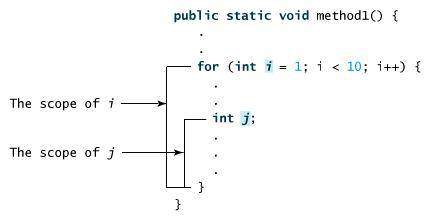
You can declare a local variable with the same name multiple times in different non-nesting blocks in a method, but you cannot declare a local variable twice in nested blocks.
Using Command-Line Arguments:
Sometimes you will want to pass information into a program when you run it. This is accomplished by passing command-line arguments to main( ).
A command-line argument is the information that directly follows the program's name on the command line when it is executed. To access the command-line arguments inside a Java program is quite easy.they are stored as strings in the String array passed to main( ).
Example:
The following program displays all of the command-line arguments that it is called with:
public class CommandLine { public static void main(String args[]){ for(int i=0; i<args.length; i++){ System.out.println("args[" + i + "]: " + args[i]); } } }
Try executing this program, as shown here:
java CommandLine this is a command line 200 -100
This would produce following result:
args[0]: this args[1]: is args[2]: a args[3]: command args[4]: line args[5]: 200 args[6]: -100
The Constructors:
A constructor initializes an object when it is created. It has the same name as its class and is syntactically similar to a method. However, constructors have no explicit return type.
Typically, you will use a constructor to give initial values to the instance variables defined by the class, or to perform any other startup procedures required to create a fully formed object.
All classes have constructors, whether you define one or not, because Java automatically provides a default constructor that initializes all member variables to zero. However, once you define your own constructor, the default constructor is no longer used.
Example:
Here is a simple example that uses a constructor:
// A simple constructor. class MyClass { int x; // Following is the constructor MyClass() { x = 10; } }
You would call constructor to initialize objects as follows:
public class ConsDemo { public static void main(String args[]) { MyClass t1 = new MyClass(); MyClass t2 = new MyClass(); System.out.println(t1.x + " " + t2.x); } }
Most often you will need a constructor that accepts one or more parameters. Parameters are added to a constructor in the same way that they are added to a method:just declare them inside the parentheses after the constructor's name.
Example:
Here is a simple example that uses a constructor:
// A simple constructor. class MyClass { int x; // Following is the constructor MyClass(int i ) { x = i; } }
You would call constructor to initialize objects as follows:
public class ConsDemo { public static void main(String args[]) { MyClass t1 = new MyClass( 10 ); MyClass t2 = new MyClass( 20 ); System.out.println(t1.x + " " + t2.x); } }
This would produce following result:
10 20
Variable Arguments(var-args):
JDK 1.5 enables you to pass a variable number of arguments of the same type to a method. The parameter in the method is declared as follows:
typeName... parameterName
In the method declaration, you specify the type followed by an ellipsis (...) Only one variable-length parameter may be specified in a method, and this parameter must be the last parameter. Any regular parameters must precede it.
Example:
public class VarargsDemo { public static void main(String args[]) { // Call method with variable args printMax(34, 3, 3, 2, 56.5); printMax(new double[]{1, 2, 3}); } public static void printMax( double... numbers) { if (numbers.length == 0) { System.out.println("No argument passed"); return; } double result = numbers[0]; for (int i = 1; i < numbers.length; i++) if (numbers[i] > result) result = numbers[i]; System.out.println("The max value is " + result); } }
This would produce following result:
The max value is 56.5 The max value is 3.0
The finalize( ) Method:
It is possible to define a method that will be called just before an object's final destruction by the garbage collector. This method is called finalize( ), and it can be used to ensure that an object terminates cleanly.
For example, you might use finalize( ) to make sure that an open file owned by that object is closed.
To add a finalizer to a class, you simply define the finalize( ) method. The Java runtime calls that method whenever it is about to recycle an object of that class.
Inside the finalize( ) method you will specify those actions that must be performed before an object is destroyed.
The finalize( ) method has this general form:
protected void finalize( ) { // finalization code here }
Here, the keyword protected is a specifier that prevents access to finalize( ) by code defined outside its class.
This means that you cannot know when.or even if.finalize( ) will be executed. For example, if your program ends before garbage collection occurs, finalize( ) will not execute.
The java.io package contains nearly every class you might ever need to perform input and output (I/O) in Java. All these streams represent an input source and an output destination. The stream in the java.io package supports many data such as primitives, Object, localized characters etc.
A stream can be defined as a sequence of data. The InputStream is used to read data from a source and the OutputStream is used for writing data to a destination.
Java does provide strong, flexible support for I/O as it relates to files and networks but this tutorial covers very basic functionlity related to streams and I/O. We would see most commonly used example one by one:
Reading Console Input:
Java input console is accomplished by reading from System.in. To obtain a character-based stream that is attached to the console, you wrap System.in in a BufferedReader object, to create a character stream. Here is most common syntax to obtain BufferedReader:
BufferedReader br = new BufferedReader(new InputStreamReader(System.in));
Once BufferedReader is obtained, we can use read( ) method to reach a character or readLine( ) method to read a string from the console.
Reading Characters from Console:
To read a character from a BufferedReader, we would read( ) method whose sytax is as follows:
int read( ) throws IOException
Each time that read( ) is called, it reads a character from the input stream and returns it as an integer value. It returns .1 when the end of the stream is encountered. As you can see, it can throw an IOException.
The following program demonstrates read( ) by reading characters from the console until the user types a "q":
// Use a BufferedReader to read characters from the console. import java.io.*; public class BRRead { public static void main(String args[]) throws IOException { char c; // Create a BufferedReader using System.in BufferedReader br = new BufferedReader(new InputStreamReader(System.in)); System.out.println("Enter characters, 'q' to quit."); // read characters do { c = (char) br.read(); System.out.println(c); } while(c != 'q'); } }
Here is a sample run:
Enter characters, 'q' to quit. 123abcq 1 2 3 a b c q
Reading Strings from Console:
To read a string from the keyboard, use the version of readLine( ) that is a member of the BufferedReader class. Its general form is shown here:
String readLine( ) throws IOException
The following program demonstrates BufferedReader and the readLine( ) method. The program reads and displays lines of text until you enter the word "end":
// Read a string from console using a BufferedReader. import java.io.*; public class BRReadLines { public static void main(String args[]) throws IOException { // Create a BufferedReader using System.in BufferedReader br = new BufferedReader(new InputStreamReader(System.in)); String str; System.out.println("Enter lines of text."); System.out.println("Enter 'end' to quit."); do { str = br.readLine(); System.out.println(str); } while(!str.equals("end")); } }
Here is a sample run:
Enter lines of text. Enter 'end' to quit. This is line one This is line one This is line two This is line two end end
Writing Console Output:
Console output is most easily accomplished with print( ) and println( ), described earlier. These methods are defined by the class PrintStream which is the type of the object referenced bySystem.out. Even though System.out is a byte stream, using it for simple program output is still acceptable.
Because PrintStream is an output stream derived from OutputStream, it also implements the low-level method write( ). Thus, write( ) can be used to write to the console. The simplest form of write( ) defined by PrintStream is shown here:
void write(int byteval)
This method writes to the stream the byte specified by byteval. Although byteval is declared as an integer, only the low-order eight bits are written.
Example:
Here is a short example that uses write( ) to output the character "A" followed by a newline to the screen:
import java.io.*; // Demonstrate System.out.write(). public class WriteDemo { public static void main(String args[]) { int b; b = 'A'; System.out.write(b); System.out.write('\n'); } }
This would produce simply 'A' character on the output screen.
A
Note: You will not often use write( ) to perform console output because print( ) and println( ) are substantially easier to use.
Reading and Writing Files:
As described earlier, A stream can be defined as a sequence of data. The InputStream is used to read data from a source and the OutputStream is used for writing data to a destination.
Here is a hierarchy of classes to deal with Input and Output streams.
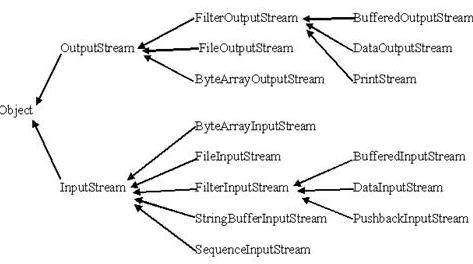
The two important streams are FileInputStream and FileOutputStream which would be discussed in this tutorial:
FileInputStream:
This stream is used for reading data from the files. Objects can be created using the keyword new and there are several types of constructors available.
Following constructor takes a file name as a string to create an input stream object to read the file.:
InputStream f = new FileInputStream("C:/java/hello");
Following constructor takes a file object to create an input stream object to read the file. First we create a file object using File() method as follows:
File f = new File("C:/java/hello"); InputStream f = new FileInputStream(f);
Once you have InputStream object in hand then there is a list of helper methods which can be used to read to stream or to do other operations on the stream.
| SN | Methods with Description |
|---|---|
| 1 | public void close() throws IOException{} This method closes the file output stream. Releases any system resources associated with the file. Throws an IOException. |
| 2 | protected void finalize()throws IOException {} This method cleans up the connection to the file. Ensures that the close method of this file output stream is called when there are no more references to this stream. Throws an IOException. |
| 3 | public int read(int r)throws IOException{} This method reads the specified byte of data from the InputStream. Returns an int. Returns the next byte of data and -1 will be returned if it's end of file. |
| 4 | public int read(byte[] r) throws IOException{} This method reads r.length bytes from the input stream into an array. Returns the total number of bytes read. If end of file -1 will be returned. |
| 5 | public int available() throws IOException{} Gives the number of bytes that can be read from this file input stream. Returns an int. |
There are other important input streams available, for more detail you can refer to the following links:
FileOutputStream:
FileOutputStream is used to create a file and write data into it.The stream would create a file, if it doesn't already exist, before opening it for output.
Here are two constructors which can be used to create a FileOutputStream object.
Following constructor takes a file name as a string to create an input stream object to write the file.:
OutputStream f = new FileOutputStream("C:/java/hello")
Following constructor takes a file object to create an output stream object to write the file. First we create a file object using File() method as follows:
File f = new File("C:/java/hello"); OutputStream f = new FileOutputStream(f);
Once you have OutputStream object in hand then there is a list of helper methods which can be used to write to stream or to do other operations on the stream.
| SN | Methods with Description |
|---|---|
| 1 | public void close() throws IOException{} This method closes the file output stream. Releases any system resources associated with the file. Throws an IOException. |
| 2 | protected void finalize()throws IOException {} This method cleans up the connection to the file. Ensures that the close method of this file output stream is called when there are no more references to this stream. Throws an IOException. |
| 3 | public void write(int w)throws IOException{} This methods writes the specified byte to the output stream. |
| 4 | public void write(byte[] w) Writes w.length bytes from the mentioned byte array to the OutputStream. |
There are other important output streams available, for more detail you can refer to the following links:
Example:
Following is the example to demonstrate InputStream and OutputStream:
import java.io.*; public class fileStreamTest{ public static void main(String args[]){ try{ byte bWrite [] = {11,21,3,40,5}; OutputStream os = new FileOutputStream("C:/test.txt"); for(int x=0; x < bWrite.length ; x++){ os.write( bWrite[x] ); // writes the bytes } os.close(); InputStream is = new FileInputStream("C:/test.txt"); int size = is.available(); for(int i=0; i< size; i++){ System.out.print((char)is.read() + " "); } is.close(); }catch(IOException e){ System.out.print("Exception"); } } }
The above code would create file test.txt and would write given numbers in binary format. Same would be output on the stdout screen.
File Navigation and I/O:
There are several other classes that we would be going through to get to know the basics of File Navigation and I/O.
Directories in Java:
Creating Directories:
There are two useful File utility methods which can be used to create directories:
- The mkdir( ) method creates a directory, returning true on success and false on failure. Failure indicates that the path specified in the File object already exists, or that the directory cannot be created because the entire path does not exist yet.
- The mkdirs() method creates both a directory and all the parents of the directory.
Following example creates "/tmp/user/java/bin" directory:
import java.io.File; public class CreateDir { public static void main(String args[]) { String dirname = "/tmp/user/java/bin"; File d = new File(dirname); // Create directory now. d.mkdirs(); } }
Compile and execute above code to create "/tmp/user/java/bin".
Note: Java automatically takes care of path separators on UNIX and Windows as per conventions. If you use a forward slash (/) on a Windows version of Java, the path will still resolve correctly.
Reading Directories:
A directory is a File that contains a list of other files and directories. When you create a File object and it is a directory, the isDirectory( ) method will return true.
You can call list( ) on that object to extract the list of other files and directories inside. The program shown here illustrates how to use list( ) to examine the contents of a directory:
import java.io.File; public class DirList { public static void main(String args[]) { String dirname = "/java"; File f1 = new File(dirname); if (f1.isDirectory()) { System.out.println( "Directory of " + dirname); String s[] = f1.list(); for (int i=0; i < s.length; i++) { File f = new File(dirname + "/" + s[i]); if (f.isDirectory()) { System.out.println(s[i] + " is a directory"); } else { System.out.println(s[i] + " is a file"); } } } else { System.out.println(dirname + " is not a directory"); } } }
This would produce following result:
Directory of /mysql bin is a directory lib is a directory demo is a directory test.txt is a file README is a file index.html is a file include is a directory
An exception is a problem that arises during the execution of a program. An exception can occur for many different reasons, including the following:
-
A user has entered invalid data.
-
A file that needs to be opened cannot be found.
-
A network connection has been lost in the middle of communications, or the JVM has run out of memory.
Some of these exceptions are caused by user error, others by programmer error, and others by physical resources that have failed in some manner.
To understand how exception handling works in Java, you need to understand the three categories of exceptions:
-
Checked exceptions: A checked exception is an exception that is typically a user error or a problem that cannot be foreseen by the programmer. For example, if a file is to be opened, but the file cannot be found, an exception occurs. These exceptions cannot simply be ignored at the time of compilation.
-
Runtime exceptions: A runtime exception is an exception that occurs that probably could have been avoided by the programmer. As opposed to checked exceptions, runtime exceptions are ignored at the time of compliation.
-
Errors: These are not exceptions at all, but problems that arise beyond the control of the user or the programmer. Errors are typically ignored in your code because you can rarely do anything about an error. For example, if a stack overflow occurs, an error will arise. They are also ignored at the time of compilation.
Exception Hierarchy:
All exception classes are subtypes of the java.lang.Exception class. The exception class is a subclass of the Throwable class. Other than the exception class there is another subclass called Error which is derived from the Throwable class.
Errors are not normally trapped form the Java programs. These conditions normally happen in case of severe failures, which are not handled by the java programs. Errors are generated to indicate errors generated by the runtime environment. Example : JVM is out of Memory. Normally programs cannot recover from errors.
The Exception class has two main subclasses : IOException class and RuntimeException Class.
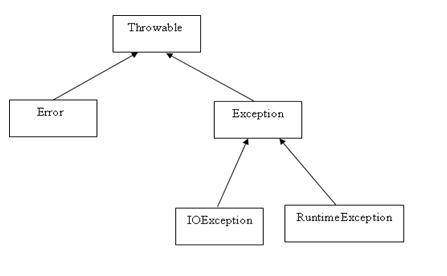
Here is a list of most common checked and unchecked Java's Built-in Exceptions.
Exceptions Methods:
Following is the list of important medthods available in the Throwable class.
SN Methods with Description 1 public String getMessage()
Returns a detailed message about the exception that has occurred. This message is initialized in the Throwable constructor. 2 public Throwable getCause()
Returns the cause of the exception as represented by a Throwable object. 3 public String toString()
Returns the name of the class concatenated with the result of getMessage() 4 public void printStackTrace()
Prints the result of toString() along with the stack trace to System.err, the error output stream. 5 public StackTraceElement [] getStackTrace()
Returns an array containing each element on the stack trace. The element at index 0 represents the top of the call stack, and the last element in the array represents the method at the bottom of the call stack. 6 public Throwable fillInStackTrace()
Fills the stack trace of this Throwable object with the current stack trace, adding to any previous information in the stack trace.
Catching Exceptions:
A method catches an exception using a combination of the try and catch keywords. A try/catch block is placed around the code that might generate an exception. Code within a try/catch block is referred to as protected code, and the syntax for using try/catch looks like the following:
try
{
//Protected code
}catch(ExceptionName e1)
{
//Catch block
}
A catch statement involves declaring the type of exception you are trying to catch. If an exception occurs in protected code, the catch block (or blocks) that follows the try is checked. If the type of exception that occurred is listed in a catch block, the exception is passed to the catch block much as an argument is passed into a method parameter.
Example:
The following is an array is declared with 2 elements. Then the code tries to access the 3rd element of the array which throws an exception.
// File Name : ExcepTest.java
import java.io.*;
public class ExcepTest{
public static void main(String args[]){
try{
int a[] = new int[2];
System.out.println("Access element three :" + a[3]);
}catch(ArrayIndexOutOfBoundsException e){
System.out.println("Exception thrown :" + e);
}
System.out.println("Out of the block");
}
}
This would produce following result:
Exception thrown :java.lang.ArrayIndexOutOfBoundsException: 3
Out of the block
Multiple catch Blocks:
A try block can be followed by multiple catch blocks. The syntax for multiple catch blocks looks like the following:
try
{
//Protected code
}catch(ExceptionType1 e1)
{
//Catch block
}catch(ExceptionType2 e2)
{
//Catch block
}catch(ExceptionType3 e3)
{
//Catch block
}
The previous statements demonstrate three catch blocks, but you can have any number of them after a single try. If an exception occurs in the protected code, the exception is thrown to the first catch block in the list. If the data type of the exception thrown matches ExceptionType1, it gets caught there. If not, the exception passes down to the second catch statement. This continues until the exception either is caught or falls through all catches, in which case the current method stops execution and the exception is thrown down to the previous method on the call stack.
Example:
Here is code segment showing how to use multiple try/catch statements.
try
{
file = new FileInputStream(fileName);
x = (byte) file.read();
}catch(IOException i)
{
i.printStackTrace();
return -1;
}catch(FileNotFoundException f) //Not valid!
{
f.printStackTrace();
return -1;
}
The throws/throw Keywords:
If a method does not handle a checked exception, the method must declare it using the throwskeyword. The throws keyword appears at the end of a method's signature.
You can throw an exception, either a newly instantiated one or an exception that you just caught, by using the throw keyword. Try to understand the different in throws and throw keywords.
The following method declares that it throws a RemoteException:
import java.io.*;
public class className
{
public void deposit(double amount) throws RemoteException
{
// Method implementation
throw new RemoteException();
}
//Remainder of class definition
}
A method can declare that it throws more than one exception, in which case the exceptions are declared in a list separated by commas. For example, the following method declares that it throws a RemoteException and an InsufficientFundsException:
import java.io.*;
public class className
{
public void withdraw(double amount) throws RemoteException,
InsufficientFundsException
{
// Method implementation
}
//Remainder of class definition
}
The finally Keyword
The finally keyword is used to create a block of code that follows a try block. A finally block of code always executes, whether or not an exception has occurred.
Using a finally block allows you to run any cleanup-type statements that you want to execute, no matter what happens in the protected code.
A finally block appears at the end of the catch blocks and has the following syntax:
try
{
//Protected code
}catch(ExceptionType1 e1)
{
//Catch block
}catch(ExceptionType2 e2)
{
//Catch block
}catch(ExceptionType3 e3)
{
//Catch block
}finally
{
//The finally block always executes.
}
Example:
public class ExcepTest{
public static void main(String args[]){
int a[] = new int[2];
try{
System.out.println("Access element three :" + a[3]);
}catch(ArrayIndexOutOfBoundsException e){
System.out.println("Exception thrown :" + e);
}
finally{
a[0] = 6;
System.out.println("First element value: " +a[0]);
System.out.println("The finally statement is executed");
}
}
}
This would produce following result:
Exception thrown :java.lang.ArrayIndexOutOfBoundsException: 3
First element value: 6
The finally statement is executed
Note the following:
-
A catch clause cannot exist without a try statement.
-
It is not compulsory to have finally clauses when ever a try/catch block is present.
-
The try block cannot be present without either catch clause or finally clause.
-
Any code cannot be present in between the try, catch, finally blocks.
Declaring you own Exception:
You can create your own exceptions in Java. Keep the following points in mind when writing your own exception classes:
-
All exceptions must be a child of Throwable.
-
If you want to write a checked exception that is automatically enforced by the Handle or Declare Rule, you need to extend the Exception class.
-
If you want to write a runtime exception, you need to extend the RuntimeException class.
We can define our own Exception class as below:
class MyException extends Exception{
}
You just need to extend the Exception class to create your own Exception class. These are considered to be checked exceptions. The following InsufficientFundsException class is a user-defined exception that extends the Exception class, making it a checked exception. An exception class is like any other class, containing useful fields and methods.
Example:
// File Name InsufficientFundsException.java
import java.io.*;
public class InsufficientFundsException extends Exception
{
private double amount;
public InsufficientFundsException(double amount)
{
this.amount = amount;
}
public double getAmount()
{
return amount;
}
}
To demonstrate using our user-defined exception, the following CheckingAccount class contains a withdraw() method that throws an InsufficientFundsException.
// File Name CheckingAccount.java
import java.io.*;
public class CheckingAccount
{
private double balance;
private int number;
public CheckingAccount(int number)
{
this.number = number;
}
public void deposit(double amount)
{
balance += amount;
}
public void withdraw(double amount) throws
InsufficientFundsException
{
if(amount <= balance)
{
balance -= amount;
}
else
{
double needs = amount - balance;
throw new InsufficientFundsException(needs);
}
}
public double getBalance()
{
return balance;
}
public int getNumber()
{
return number;
}
}
The following BankDemo program demonstrates invoking the deposit() and withdraw() methods of CheckingAccount.
// File Name BankDemo.java
public class BankDemo
{
public static void main(String [] args)
{
CheckingAccount c = new CheckingAccount(101);
System.out.println("Depositing $500...");
c.deposit(500.00);
try
{
System.out.println("\nWithdrawing $100...");
c.withdraw(100.00);
System.out.println("\nWithdrawing $600...");
c.withdraw(600.00);
}catch(InsufficientFundsException e)
{
System.out.println("Sorry, but you are short $"
+ e.getAmount());
e.printStackTrace();
}
}
}
Compile all the above three files and run BankDemo, this would produce following result:
Depositing $500...
Withdrawing $100...
Withdrawing $600...
Sorry, but you are short $200.0
InsufficientFundsException
at CheckingAccount.withdraw(CheckingAccount.java:25)
at BankDemo.main(BankDemo.java:13)
Common Exceptions:
In java it is possible to define two catergories of Exceptions and Errors.
-
JVM Exceptions: - These are exceptions/errors that are exclusively or logically thrown by the JVM. Examples : NullPointerException, ArrayIndexOutOfBoundsException, ClassCastException,
-
Programmatic exceptions . These exceptions are thrown explicitly by the application or the API programmers Examples: IllegalArgumentException, IllegalStateException.
No comments:
Post a Comment