REMOVE VIRUSES IN RECYCLER FOLDER AND SYSTEM VOLUME INFORMATION FOLDER
Here is a simple and easy sequence of instructions on how to remove viruses the "recycler" folder and System Volume Information folder in windows XP ..... Your drives will have such folders as the ones below . e.g if its c:
in case you attempt to delete either ..... you get these annoying message box .........
FIRST ......TO DELETE RECYCLER FOLDER ...... Follow these .....
1. Access the Task Manager >>> this can be done by ge ....Start > go to Run ......... and type Taskmgr on the run Prompt as shown below
2. The Task Manager will Pop Up as shown below and kill the process called Ctfmon.exe
3. Right click on My computer Icon and go to properties and after the pop below go toSystem Restore Tab and tick the "Turn System Restore on all Drives" check box as shown below and Click Apply button and then Ok
4. Delete the RECYCLER FOLDER in each drive (e.g in my Scenario I would delete in C,D, and E) and empty the recycle bin .... Alternatively Shift + Delete the folder in each drive.
After These the RECYCLER FOLDER is GONE......GONE ...GONE......!
SECONDLY ..... TO ACCESS THE AND DELETE THE CONTENT OF SYSTEM VOLUME INFORMATION FOLDER
Note: its advised you only delete the content of these folder not the folder itself ..... it will be recreated by windows after the rebooting.
here are the steps
- Click Start, and then click My Computer.
- On the Tools menu, click Folder Options.
- On the View tab, click Show hidden files and folders.
- Clear the Hide protected operating system files (Recommended) check box. Click Yes when you are prompted to confirm the change.
- Clear the Use simple file sharing (Recommended) check box.
- Click OK.
- Right-click the System Volume Information folder in the root folder, and then click Properties.
- Click the Security tab.
- Click Add, and then type the name of the user to whom you want to give access to the folder. Typically, this is the account with which you are logged on. Give the user full control if not access Click OK, and then click OK again.
- Double-click the System Volume Information folder in the root folder to open it.
- Delete the content of these System Volume Information folder in each drive ...... or Delete the folder itself ...... It will recreated a fresh and virus free ......




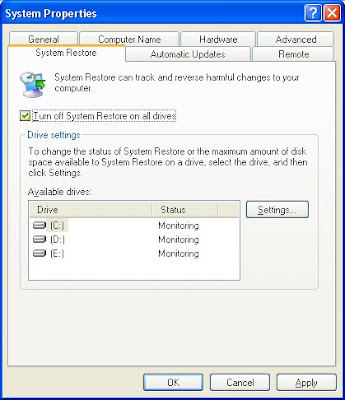

No comments:
Post a Comment